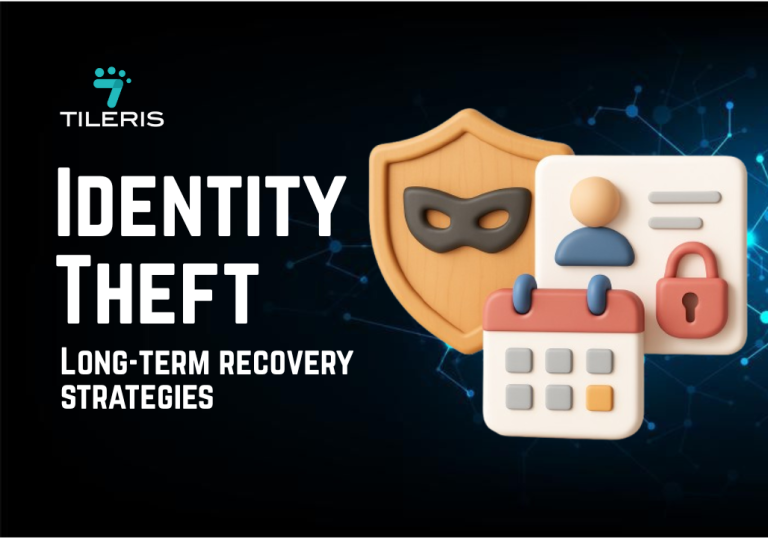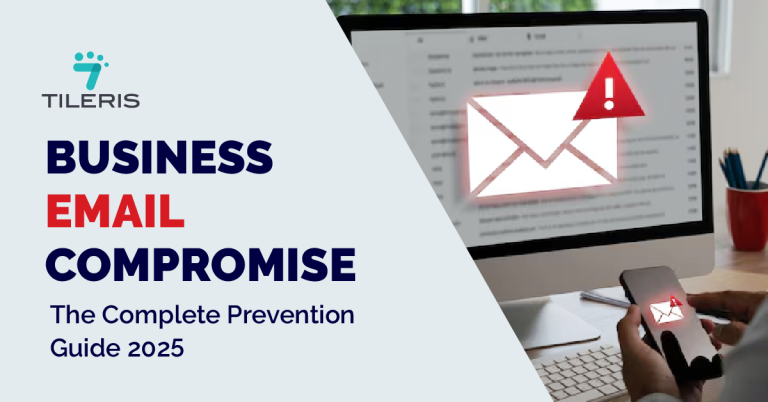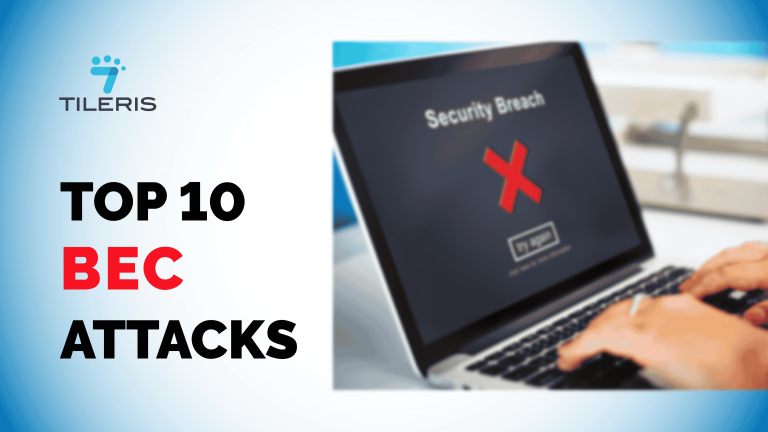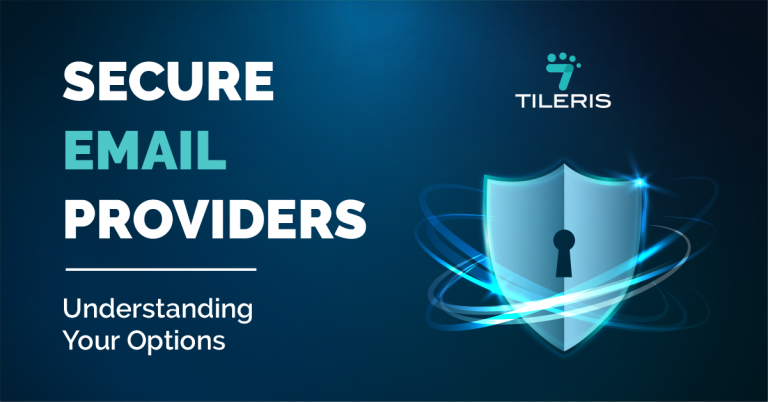Gmail Security Settings: Complete Configuration Tutorial
Introduction
In today’s world, Gmail has become more than just that email service we normally go to for basic messaging. For many individuals and businesses, it is now a digital cornerstone. It is where we not only communicate with people but where we manage our finances, conduct businesses, and store our personal and business information. Now imagine being hacked or there is a disruption in your mail, this would affect not just your personal life but also your business reputation, and worse, your bank account status. Just like locking your home and taking extra measures so that you don’t get burglarized, safeguarding your Gmail is very important.
This article will provide a step by step tutorial on how to secure your Gmail account from cyber criminals.

Understanding Gmail Security Settings.
Gmail offers a range of security settings which are designed to protect users’ accounts and data. Understanding how to utilize these features is paramount for the safety of a user’s data, wherever the user might be or reside at. Gmail offers the following security settings for its users to explore:
- Password Security Settings: This setting is the base of security in any protection setting, and what Gmail does here is it encourages and allows users to create strong passwords that are difficult to guess, and also warns them about easily predictable information. Gmail also offers a tool that checks the strength of a user’s current password, users’ saved passwords, and it also lets users know if they have been compromised.
- Two-factor authentication systems: For an extra layer of protection, Gmail security settings offer Two-Step Verification (2SV). When you turn this on, it adds a crucial second step to your login process, working hand-in-hand with your password. This means even if someone manages to get their hands on your password, they’ll still need that second authentication factor – typically a unique code sent to your phone or generated by an authenticator app – to get into your account. As a vital part of 2SV, your recovery email and phone number also become essential tools. They’re your lifeline for regaining access to your account if you ever lose your primary authentication method, ensuring your Gmail security settings have you covered.
- Account activity and monitoring: Gmail allows users to know information like the history of recent security-related actions, like new sign-ins, the device that the sign-in was made from, and the location of the sign-in. This makes it possible for users to be able to track their activities and spot red flags in their mail.
- Permission and connected apps: Many apps and websites ask for permissions to access some parts of your Google account. This security setting allows for monitoring of these apps’ permissions and revoking access to apps that are suspicious or are no longer in use.
- Encryption: Gmail offers Transport Layer Security. This simply means every sent email is encrypted to avoid eavesdropping. They also offer enhanced encryption for businesses and students, which means the email is encrypted at the sender’s end and can only be decrypted at the receiver’s end.
- Advanced security settings: Gmail provides an extra advanced protection program for users at higher risk of targeted attacks, like journalists and activists. The features of this service include: requiring security keys for login, enhanced recovery processes, and confidential mode, which allows users to send time-limited emails.
- Spam and phishing protection: Gmail has efficient spam filtering systems that automatically block the majority of spam messages from getting to users’ primary mail, phishing attempts, and malware. Gmail also allows you to train it by marking suspicious emails as spam.
Configuring Gmail Security Settings.
In this section of the article, we are going to have a step-by-step tutorial on how to:
- Set up 2FA
- Set up account recovery options
- Detect suspicious activities
- Explain how to manage alerts for sign in from unknown locations and devices
- Explain the risk of allowing less secure apps
Two-factor Authentication (2FA).
To enable 2FA on your gmail, you have to follow these simple steps.
- Go to your Google account: you can do this by going to your browser on your devices and typing myaccount.google.com, and sign in if you are not signed in yet.
- Navigate to the security settings: on the left-hand menu for those using PC or by swiping left across the screen for those using mobile devices, click or tap on security.
- Look for 2-step verification: scroll down the security settings page until you find a section titled “How you sign in to Google”. Click or tap on 2-step verification.
- You will see an introductory screen explaining the 2FA process. Click or tap get started.
- Google will likely tell you to enter your password to make sure it’s you so enter your password and click next.
- Choose your first step: Google will use your phone number by default as the first step. Check if the number is correct; if not, edit it and put the correct number, and then choose how you want to get your verification code. The options available are by SMS or by phone call. Select your preferred method and click Next.
- Enter the verification code in the allotment provided for it.
- Turn on 2-step verification.
Recovery account options.
To set up recovery options follow these steps:
- Go to your google account.
- Navigate to the personal info on the left hand menu for PC or by swiping across the top for phone then select personal info.
- Scroll down to the contact info section and select Email or Phone.
- Click on recovery mail, you might need to sign in again for security purposes, enter a recovery email address that is different from your Gmail address that you have access to.
- Click save. You might receive a verification code from google on that mail to confirm it.
- For phone numbers, it is the same process but you select phone, confirm your phone number and you receive an OTP and you’re set.
Why is setting up this option important?
Putting up these security settings is important because If you forget your password, Google can send a verification email to that account so you can access your email or send an sms to your phone number. Recovery information also helps Google confirm that you are the real owner of that email when you try to access the mail from a different device or in a different location.
How does Gmail detect suspicious activities?
- Unusual login attempts: Gmail analyzes where and how you typically. For example, if there is a login from a device you have never used from Ontario, or you suddenly log in from Lagos without any travel history, or at a very odd hour for your usual activity, Gmail flags it. Basically, it looks at your IP address, your device the time you sign in and checks for irregularities. This helps catch someone trying to access your account without your permission, even if your password is known to them. Safety Center
- Suspicious email activities: Gmail constantly monitors the content and sending patterns of emails from your account. If your account suddenly sends out a large number of emails that look like phishing or spam emails, it will flag your email. Security Tips
- Changes to your security settings; Gmail pays close attention to modifications made to your account’s security configurations. If someone tries to change your recovery email or phone number, Gmail will send you a notification to be sure it is you doing the actions.
- Unfamiliar third-party app access: Gmail keeps track of third-party apps that utilize your mail. If a new app that is unrecognized suddenly gains access to your email or contacts, Gmail will send you an alert of suspicious activities.
How to manage alerts for sign in from unknown locations and devices
- Ensure your data is up to date because Google uses phone numbers and email to send security alerts. To do this, go to my Google account, then personal info, then contact info, then email or phone.
- Monitor security notifications: Google notifies users in different ways to make sure you consistently check your mail and SMS for security updates.
- Always review your activity log from time to time.
- Respond promptly to alerts of suspicious sign-in.
The risk of allowing less secure apps permission into your mail.
Allowing less secure apps lowers your security level and exposes you to several threats. Here we are going to be looking at those threats:
- By passing modern security standards:
Okay, let’s talk about something a little tricky within your Gmail security settings called “Less secure apps.” Basically, these are apps that haven’t caught up with modern safety standards. They often just ask for your username and password, plain and simple, without any of the extra layers of protection that Gmail usually uses.
What this boils down to is that you’re directly handing over your Gmail login info to this other app. It’s like giving your house key to a stranger on the street just because they promised to water your plants. If that app ever gets hacked, suddenly your Gmail password could be out in the open. Yikes! That’s why it’s so important to be aware of this setting and make smart choices to keep your Gmail security settings strong. - Lack of granular control and Monitoring: When you allow less secure apps access to your information, you often grant broad permission to your entire Gmail account. It can be hard to monitor the activities that these less secure apps do with your account.
- Less secure apps bypass the security offered by 2FA. This means even if you have 2FA turned on, a less secure app can access your account with just your username and your password. This causes a security loophole in your mail. Source: “Less secure app access & your Google Account.” Google Account Help. Check Here!
Conclusion.
Securing your Gmail account, although a crucial step, is not a complicated one. By understanding the various security settings, and how to navigate and play around with them, you can create a solid defense for your digital life.
Need help answering with questions about securing your digital life? Or do you feel overwhelmed by all the steps you’ll need to take not to get compromised? Tileris is the right stop for you to get all your online security needs attended to. Visit us at http://tileris.com.
Frequently Asked Questions.
How can I make my Gmail password stronger and more secure?
Avoid using easily guessable information like your name, birthday, or common words. Instead, aim for a combination of uppercase and lowercase letters, numbers, and symbols. The longer and more complex your password is, the harder it will be for someone to crack. Gmail offers tools to help you check the strength of your password and will alert you if it detects any vulnerabilities. It’s also a good idea to change your password periodically, especially if you suspect any security breaches.
What is Two-Factor Authentication (2FA), and why should I use it?
Two-Factor Authentication (2FA) is an extra layer of security that adds another step to the login process. After you enter your password, you’ll be required to provide a second form of verification, such as a code sent to your phone via SMS or generated by an authenticator app. This means that even if someone manages to steal your password, they still won’t be able to access your account without that second verification factor.
How can I tell if someone else has been accessing my Gmail account without my permission?`
Gmail provides several ways to monitor your account activity and detect suspicious behavior. It keeps a record of recent sign-ins, including the devices used and their locations. You can review this information to see if there are any logins from unfamiliar devices or locations, or at unusual times. Gmail also monitors for suspicious email activity, such as a sudden increase in sent emails or emails that look like spam or phishing attempts.
What are the risks of allowing less secure apps to access my Gmail account?
Less secure apps are those that don’t support modern authentication protocols and often rely solely on usernames and passwords for access. Permitting these apps to access your Gmail account can significantly increase your security risks. For example, if a less secure app is compromised, your login credentials could be exposed.
These apps also often lack granular control, meaning they may have broad access to your entire account, making it difficult to monitor their activity. Perhaps most importantly, less secure apps can bypass the added security of 2FA, allowing access to your account with just your username and password, even if you have 2FA enabled. For these reasons, it’s generally best to avoid allowing less secure apps to access your Gmail account.