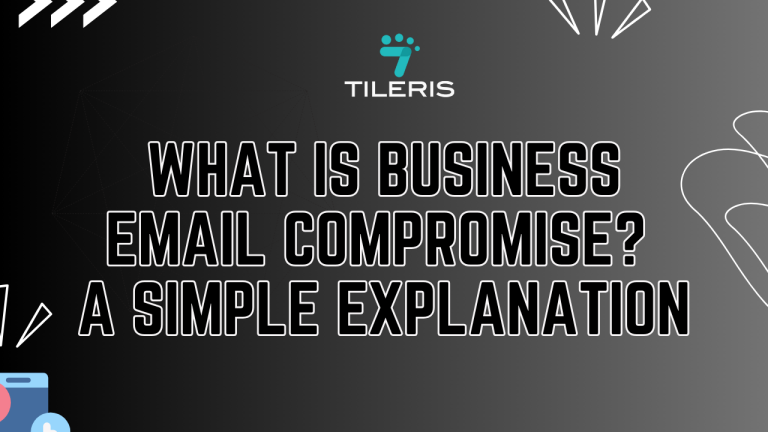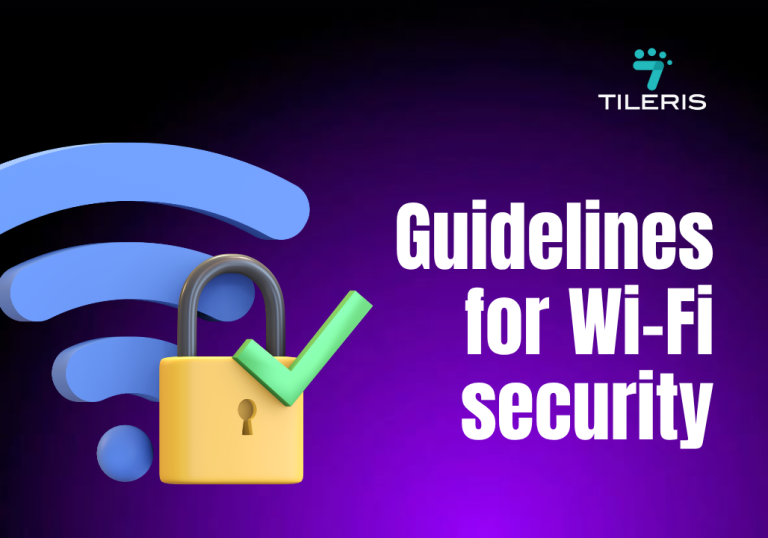Understanding Email Headers for Security Analysis
Introduction
In the digital age, email remains the backbone of communication, yet it’s also a primary vector for cyber threats. While we often focus on the visible content of an email – the sender, subject, and body – a wealth of hidden information lies beneath the surface: the email header.
Far from being mere technical jargon, these intricate lines of code are like a digital forensic trail, revealing critical clues about an email’s true origin, its journey across the internet, and potential signs of malicious intent. For anyone involved in cybersecurity, from IT professionals to vigilant users, understanding how to dissect and interpret these headers is an indispensable skill, transforming them into powerful tools for identifying phishing attempts, tracing spam, and fortifying our digital defenses.
This article aims to provide a comprehensive guide on understanding email headers for security analysis.

What are Email Headers?
Email headers are essentially the unseen metadata attached to every email, containing a detailed log of its journey from sender to recipient. They are a collection of fields that provide technical information about the email’s origin, routing, authentication, and various other parameters, acting like a digital envelope that describes how the message was sent and handled.
Types of email headers:
- Received Headers:
The “Received” headers are like a digital timestamped log of every server an email passes through on its way from the sender to your inbox. Each time an email server receives a message, it adds a new “Received” header to the top of the existing ones. Think of it like a series of stamps on a physical letter, each one showing where and when the letter was processed by a different post office. By reading these headers from bottom to top (the oldest entry is at the bottom, the newest at the top), you can trace the email’s exact path, seeing every server it touched. This helps reveal the actual source IP address of the sender, which is often different from the “From” address you see, especially in spoofed or phishing emails, helping you confirm if an email truly came from the domain it claims to be from. - From Headers:
The “From” header is arguably the most immediately recognizable and influential part of any email, serving as the sender’s identity as displayed in a recipient’s inbox. It typically presents both a friendly display name (e.g., “CEO’s Name” or “Bank Customer Service”) and the associated email address (e.g., ceo@yourcompany.com or support@bank.com). This header is crucial for establishing initial trust, as recipients instinctively rely on it to determine the legitimacy and relevance of a message. However, its very prominence makes it a prime target for cybercriminals. Attackers frequently manipulate the “From” header through various techniques, such as spoofing the display name to mimic a trusted individual while using an entirely different, often generic or suspicious, underlying email address. In the most advanced scenarios, attackers might even compromise a legitimate email account within an organization, allowing them to send emails with a perfectly authentic “From” header. - To Headers:
The “To” header specifies the primary recipient or recipients for whom the email is directly intended, listing their email addresses or display names as the direct addressees of the message. This header is fundamental to email communication, clearly indicating who the sender expects to receive and act upon the information. From a security perspective, the “To” header offers valuable insights into the attacker’s targeting strategy. In highly personalized attacks like Business Email Compromise (BEC) or spear-phishing, the “To” field will often contain the specific email address of the intended victim, signifying that the attack is tailored and not a broad, untargeted spam campaign. Conversely, if a suspicious email is addressed to a large, seemingly random list of recipients, it might indicate a more generic phishing attempt where the attacker casts a wide net. - Subject Headers:
The “Subject” header serves as the email’s headline, summarizing its content and acting as one of the very first pieces of information a recipient sees in their inbox, immediately after the sender’s name. Its primary function is to inform the recipient about the email’s topic, prompting them to decide whether to open and read the message. However, this prominent position makes the “Subject” header a critical tool for cybercriminals employing social engineering tactics. Attackers meticulously craft subject lines to grab attention, create a sense of urgency, or invoke curiosity to entice recipients into opening malicious emails. Common strategies include using keywords that imply immediate action is required (e.g., “Urgent Payment,” “Account Suspended”), leveraging fear, or exploiting curiosity. - Date Headers:
The “Date” header indicates the specific date and time when the email was originally sent by the sender’s email client or server. This seemingly straightforward piece of information is crucial for establishing a chronological record of the email’s creation. From a security analysis standpoint, the “Date” header can provide valuable context and help identify anomalies. For instance, if an email claims to be an “urgent” request but the date header shows it was sent days or weeks ago, it immediately raises a red flag. Conversely, an email with a date header that appears to be in the future, or one that is significantly out of sync with other “Received” headers, could indicate tampering or a misconfigured sending system, both of which warrant further investigation.
Understanding Email Header Fields
Beyond the basic headers, email headers contain various fields that provide deeper technical insights. Understanding these fields is key to a thorough security analysis:
- IP Addresses: An IP (Internet Protocol) address is a unique numerical label assigned to every device connected to a computer network that uses the Internet Protocol for communication. In email headers, IP addresses identify the servers involved in transmitting the email.
- Interpretation: The IP address in the Received headers, particularly the one closest to the origin, can tell you the location of the sender or the network provider of the sending server. If an email claiming to be from a local bank has an IP address tracing back to a server in a completely different country, it’s a major red flag.
- Example: Received: from [192.0.2.100] by mail.example.com – Here, 192.0.2.100 is the IP address of the sending server.
- Domain Names: A domain name (e.g., google.com, yourcompany.com) is a human-readable address that corresponds to one or more IP addresses. In headers, domain names appear in From, To, Received, and various authentication headers.
- Interpretation: Pay close attention to subtle misspellings or variations in domain names (e.g., securebank-online.com instead of securebank.com). Attackers often use these “lookalike” domains to trick recipients.
- Example: From: “Support” <support@securebank-online.com> – The domain securebank-online.com is suspicious if the legitimate bank’s domain is securebank.com.
- Email Clients: The email client (or Mail User Agent – MUA) is the software used by the sender to compose and send the email (e.g., Outlook, Gmail web interface, Apple Mail). Information about the client might appear in headers like User-Agent or X-Mailer.
- Interpretation: While not always a direct security indicator, inconsistencies can be suspicious. If an email supposedly from a corporate executive, known to use Outlook, shows X-Mailer: PHP/5.4.1 (indicating a web script), it could suggest automation by an attacker rather than a legitimate send.
- Authentication Results (SPF, DKIM, DMARC):
These headers are added by the receiving email server to indicate whether the sender’s domain has passed specific email authentication checks. They are crucial for verifying the email’s legitimacy.
- SPF (Sender Policy Framework):
- Explanation: SPF allows a domain owner to publish a list of authorized IP addresses that are permitted to send email on behalf of that domain.
- Interpretation: The Authentication-Results header will show spf=pass if the sending server’s IP is authorized, or spf=fail if it’s not. A “fail” is a strong indicator of spoofing.
- Example: Authentication-Results: mx.google.com; spf=fail smtp.mailfrom=securebank.com; – This indicates the email claiming to be from securebank.com was sent from an unauthorized server.
- DKIM (DomainKeys Identified Mail):
- Explanation: DKIM adds a digital signature to the email, allowing the recipient server to verify that the email hasn’t been tampered with in transit and that it genuinely originated from the claimed domain.
- Interpretation: dkim=pass means the signature is valid. dkim=fail or dkim=neutral suggests tampering or an invalid signature.
- Example: Authentication-Results: mx.google.com; dkim=fail header.i=@securebank.com – The DKIM signature for securebank.com is invalid.
- DMARC (Domain-based Message Authentication, Reporting & Conformance):
- Explanation: DMARC builds on SPF and DKIM, providing a policy for how receiving servers should handle emails that fail authentication (e.g., quarantine, reject) and allowing domain owners to receive reports on authentication failures.
- Interpretation: dmarc=pass is good. dmarc=fail indicates the email failed DMARC policy, often leading to rejection or quarantine. The p= (policy) field in the DMARC record tells the receiving server what to do.
- Example: Authentication-Results: mx.google.com; dmarc=fail (p=reject dis=none) header.from=securebank.com – This means the email failed DMARC, and the domain owner’s policy was to reject such emails.
Analyzing Email Headers for Security Threats
Understanding how to read headers is just the first step; the real value comes from using them to identify specific security threats:
Phishing Emails:
How to identify:
- From Header Mismatch: The display name looks legitimate, but the actual email address (hover over it or check the full header) is a lookalike domain or a generic address.
- Received Headers: The email’s origin IP address doesn’t match the legitimate organization’s known IP ranges or is from a suspicious country/network.
- Authentication Results (SPF/DKIM/DMARC): These will often show fail or softfail for the sender’s domain, indicating spoofing.
- Reply-To Header: A Reply-To address that is different and suspicious compared to the From address.
- Example: An email claiming to be from “Microsoft Support” (support@microsoft.com), but the Received headers show it came from a server in Russia, and spf=fail for microsoft.com.
Spam Emails:
How to identify:
- Received Headers: Often show the email passing through many open relays or unknown servers, or originating from known spamming IP ranges.
- Lack of Authentication: SPF, DKIM, and DMARC results might be missing or show neutral/none (though some spammers try to pass these).
- Generic Headers: Lack of specific Message-ID, X-Mailer, or other unique identifiers.
- High Spam Score: Many mail servers add X-Spam-Status or X-Spam-Score headers, indicating how likely the email is spam based on various checks.
- Example: An email for a dubious product shows multiple Received headers from residential IP addresses and an X-Spam-Status: Yes, score=10.5 header.
Malware Emails:
How to identify: While headers don’t directly show malware, they can indicate suspicious delivery methods often used for malware.
- Suspicious Origin/Routing: Similar to phishing, if the email comes from an unexpected source or takes an unusual path.
- Unusual Attachments: Headers might indicate the presence of attachments, which, combined with the suspicious origin, warrants extreme caution.
- Authentication Failures: A failed SPF/DKIM/DMARC combined with an attachment or link is a strong indicator of a malicious payload.
- Example: An email with a .zip attachment claiming to be an “invoice” from an unknown sender, where the Received headers show it originated from a compromised server.
Spoofing Emails (often a component of Phishing/BEC):
How to identify:
- From Header Discrepancy: The visible “From” address (e.g., CEO Name <ceo@yourcompany.com>) is legitimate, but the Return-Path reveals a different, unauthorized domain.
- Authentication Failures: This is the most definitive sign. spf=fail, dkim=fail, or dmarc=fail for the domain shown in the “From” header means the email is not authorized by that domain.
- Example: An email appears to be from finance@yourcompany.com, but the Authentication-Results header explicitly states spf=fail for yourcompany.com, confirming it’s a spoof.
Tools for Analyzing Email Headers
Manually dissecting complex email headers can be daunting. Fortunately, several tools can help automate the process and present the information in a more digestible format:
Email Header Analyzers (Online Tools)
These are web-based services where you paste the raw email header, and they parse it, highlighting key information, authentication results, and often providing a visual timeline of the email’s journey. Examples are:
- MX Toolbox Header Analyzer: A popular tool that provides a clear breakdown of headers, including SPF, DKIM, and DMARC results, and often flags potential issues.
- Google Admin Toolbox Messageheader: Specifically useful for Gmail users, it helps interpret headers within the Gmail ecosystem.
- SpamAssassin (online versions): While primarily a spam filter, some online versions allow you to paste headers and get a “spam score” along with explanations for why certain elements were flagged.
- How to use: Copy the full raw email header from your email client (usually an option like “Show Original,” “View Source,” or “Message Details”), paste it into the tool’s input field, and click “Analyze.”
Command-Line Tools (for advanced users/system administrators)
For those comfortable with command-line interfaces, tools like grep and sed can be used to search for specific patterns or extract information from raw email files.
- grep: Used for searching plain-text data sets for lines that match a regular expression.
- Example: grep “Received:” email.eml would show all received headers in an email file.
- sed: A stream editor that can perform basic text transformations on an input stream.
- Example: sed -n ‘/^Received:/p’ email.eml would print only the “Received” headers.
- How to use: Requires saving the email as a .eml file and running commands in a terminal.
Best Practices for Email Header Analysis
To effectively leverage email headers for security analysis, follow these best practices:
- Verify Sender IP Addresses: Always compare the IP addresses found in the Received headers with known legitimate IP ranges for the supposed sender’s domain. Use IP lookup tools to determine the geographical location and ISP of suspicious IPs. If an email from a local company originates from an IP in a distant country, it’s a major red flag.
- Check Authentication Results (SPF, DKIM, DMARC): These are your most reliable indicators of spoofing. A “fail” result for any of these authentication methods for the “From” domain is a strong sign that the email is fraudulent and should be treated with extreme suspicion. Even a “softfail” or “neutral” warrants caution.
- Look for Inconsistencies in Header Fields: Attackers often make subtle mistakes. Pay attention to:
- Domain Mismatches: Is the domain in the From header slightly different from the Return-Path or the domain in the authentication results?
- Date/Time Anomalies: Does the Date header make sense given the content and Received timestamps?
- Unexpected Client/Mailer: Does the User-Agent or X-Mailer header indicate an email client that doesn’t align with the supposed sender (e.g., a web script instead of a corporate Outlook client)?
- Header Order: While not always a definitive sign, unusual ordering of Received headers can sometimes indicate manipulation.
- Emphasize the Importance of Combining Email Header Analysis with Other Security Measures:
Email headers are a powerful tool, but they are just one piece of the cybersecurity puzzle. Always combine header analysis with:
- Content Analysis: Look for grammatical errors, unusual requests, a sense of urgency, and suspicious links or attachments in the email body.
- Sender Verification (Out-of-Band): If a request seems unusual, especially for financial transactions or sensitive data, always verify it through a separate, known communication channel (e.g., a phone call to a pre-verified number, not one from the email).
- User Awareness Training: Educate all employees about phishing, social engineering, and the importance of reporting suspicious emails.
- Technical Controls: Implement robust email security gateways, multi-factor authentication (MFA), and endpoint protection to provide layers of defense.
Conclusion
Understanding email headers is no longer just a technical skill for IT professionals; it’s a vital component of personal and organizational cybersecurity. As cyber threats become increasingly sophisticated, the ability to dissect these hidden digital trails empowers us to see beyond the surface of an email and uncover its true origin and intent. By following the steps listed above, we can now have an edge over cybercriminals in the digital space.
You know that gut feeling when an email just screams “something’s not right,” but you can’t quite put your finger on it? It’s like a weird twitch in your digital spider-sense, and the truth often hides in plain sight within those confusing email headers. Trying to untangle that mess to figure out if it’s a genuine message or some sneaky scam can feel like trying to solve a super-complicated puzzle, and honestly, who has time for that when you’ve got a business to run?
That’s exactly why Tileris is here to be your digital superhero! We take all that head-scratching stuff, like diving deep into email header analysis to spot the bad guys, and we just handle it for you. We’re the friendly experts who turn all that complex tech into a super-strong shield for your business, so instead of stressing over cryptic codes, you can focus on what you do best, knowing your digital world is safe and sound. Ready to finally breathe easy about your email security? Let’s chat! Swing by our website at http://tileris.com.
FAQ
Why should I care about email headers?
Email headers contain hidden information about where an email really came from, how it traveled, and if it might be a scam or harmful. Understanding them helps you spot fake emails, spam, and other online threats that try to trick you.
Are email headers difficult to understand for a non-technical person?
At first, they can look like a jumble of technical terms. However, by focusing on key parts like “Received,” “From,” “To,” “Subject,” “Date,” and especially the “Authentication Results” (SPF, DKIM, DMARC), you can learn to spot red flags even without being an IT expert. Online tools called “Email Header Analyzers” can also make it much easier by breaking down the information for you.
What’s the most important thing to look for in an email header to know if it’s fake?
The “Authentication Results” (SPF, DKIM, and DMARC) are often the strongest indicators. If these show “fail” for the sender’s domain, it’s a very strong sign that the email is not legitimate and might be a spoof or phishing attempt. Also, check for mismatches in the “From” address (the name looks real, but the actual email address is suspicious).
Reference.