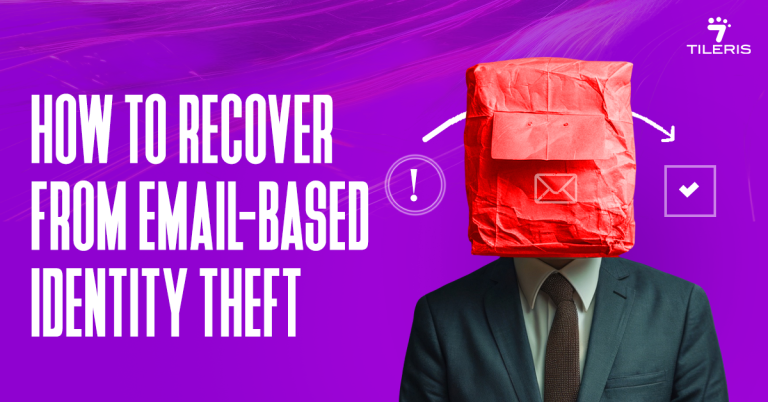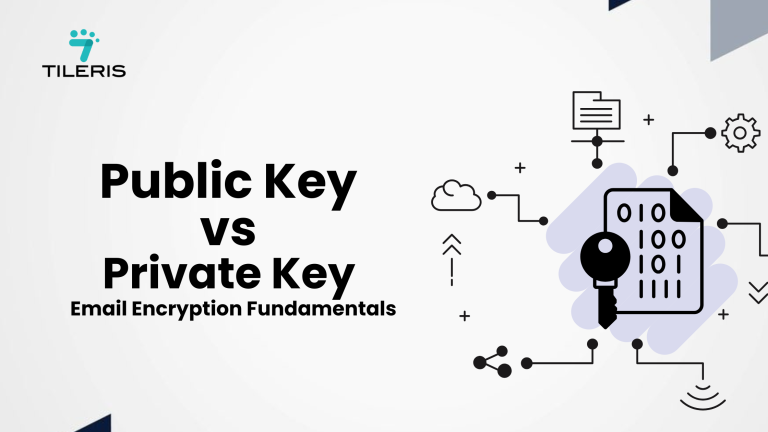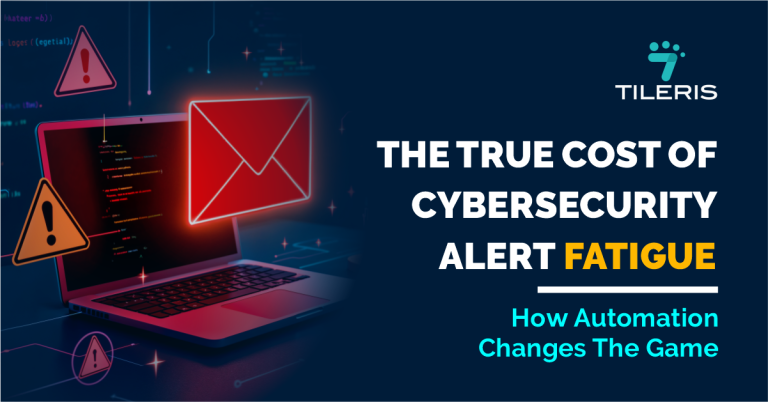Two-Factor Authentication (2FA) for Email: Setup Guide
Introduction
Think of your email account as the master key to your entire online presence. It’s where your bank sends alerts, your social media accounts confirm changes, and your friends and family connect with you, and where you also receive work notifications. If someone else gets their hands on your email password, they’ve got access to your whole digital life, and that’s a scary thought! While picking a strong password is a great start, let’s be honest, even the best passwords can sometimes fall victim to clever tricks like phishing scams. That’s where Two-Factor Authentication (2FA) swoops in like your personal digital superhero. 2FA is an extra layer of protection that makes it hard for anyone but you to get into your email.
This guide is here to walk you through setting up 2FA for your email, making your online world a whole lot safer, step by step.
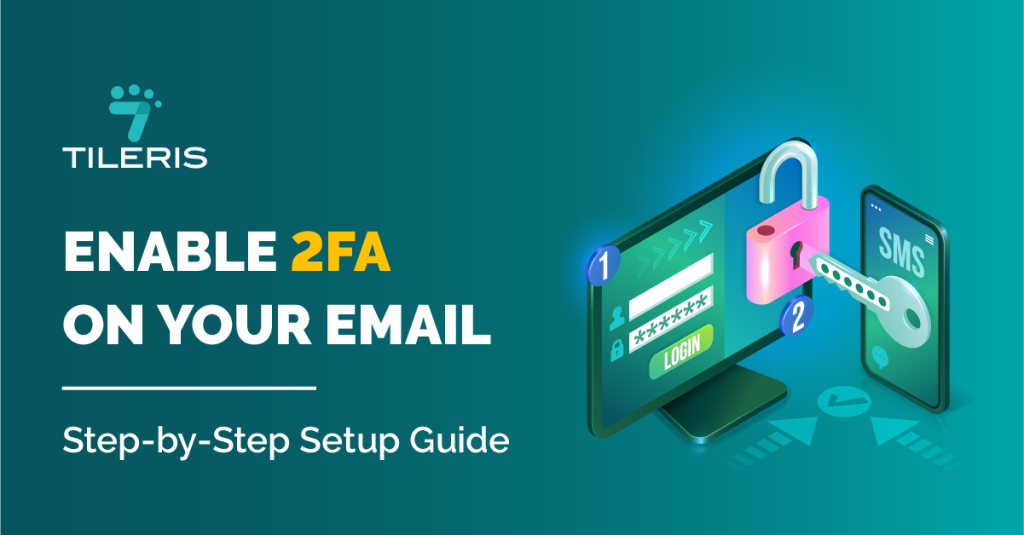
What is Two-Factor Authentication?
So, what exactly is this “Two-Factor Authentication” thing? Well, imagine you have a super important vault. A regular password is like having one key to that vault. If a bad guy gets that key, they’re in. 2FA is like saying, “Nope, you need two keys to open this vault!”
Here’s how it works in simple terms:
- Something You Know: This is your usual password. You type it in, just like always.
- Something You Have (or Are): This is the second key. After you type your password, the system asks for something else, maybe a code sent to your phone, or a quick fingerprint scan.
You need both “keys” to get in. If a hacker somehow gets your password, they’re still stuck because they don’t have the second key.
Why is this a game changer?
- Double the Security: It’s like putting a deadbolt on top of your regular lock. Even if the first lock is picked, the deadbolt stops them from getting in.
- Phishing’s Worst Nightmare: Those phishing emails that try to steal your password? Even if you accidentally fall for one and type your password on a fake site, the hacker still can’t get in without that second factor.
- Stops Password Reuse Problems: We all do it sometimes, use the same password on different sites, because we feel it is convenient to just have one password we remember. If one of those sites gets hacked and your password leaks, 2FA on your email means that leaked password won’t open your email account.
- Peace of Mind: Knowing your email is secure lets you breathe a little easier.
Types of Two-Factor Authentication
Not all 2FA methods are created equal, but they all add extra protection. Here are the most common ones you’ll encounter:
- Authenticator App (e.g., Google Authenticator, Authy, Microsoft Authenticator):
- What it is: This is a special app on your smartphone that constantly generates new, unique codes (usually 6 digits) every 30-60 seconds. You link it to your email account once, and then it just keeps spitting out these codes.
- Why it’s great: Super secure! These codes are generated right on your phone, so they can’t be intercepted like text messages. The fun part is that even if your phone has no signal, the app still works.
- Things to know: You’ll need your phone handy when you log in. If you lose your phone, don’t panic, but you’ll need those backup codes (we’ll talk about those!).
- SMS-based Two-Factor Authentication (Text Message Codes):
- What it is: This is probably the most common one. When you log in, your email provider simply sends a text message with a one-time code to your registered phone number. You type that code in.
- Why it’s easy: Almost everyone has a phone, and it’s super simple to set up.
- Things to know: It’s generally less secure than an authenticator app. There’s a tiny risk of “SIM swap” attacks (where a hacker tricks your phone company into giving them your number) or text message interception. Still way better than no 2FA, though!
- Hardware Token-based Two-Factor Authentication (Physical Security Keys):
- What it is: This is a little physical device, like a USB stick (think YubiKey or Google Titan Key). When you log in, plug it into your computer or tap it against your phone.
- Why it’s awesome: The absolute gold standard for security! These keys use super-strong encryption and are almost impossible for hackers to get around. They’re “phishing-resistant,” meaning even if you land on a fake login page, the key won’t work, protecting you.
- Things to know: You have to buy one, and you need to keep track of it. If you lose it, you’ll need backup codes.
Step-by-Step Guide to Setting Up Two-Factor Authentication for Email
Don’t worry, setting up Two-Factor Authentication is usually much easier than it sounds. While the exact buttons might be in slightly different places for different email providers, the main steps are pretty much the same. We’ll start with the authenticator app method, then cover SMS.
Setup Guide for Authenticator App-Based Two-Factor Authentication
This is our top recommendation for solid security!
- Grab Your Authenticator App:
- How: Head to your phone’s app store (Google Play for Android, Apple App Store for iPhone). Search for “Google Authenticator,” “Authy,” or “Microsoft Authenticator.” Pick one and download it.
- What it does: Once installed, this app will become your little code-generating machine. It’s super simple – just shows a list of accounts and their current codes.
- Tell Your Email Provider You Want Two-Factor Authentication:
- How: Open your web browser on a computer you trust (not a public one). Log in to your email account (like Gmail, Outlook.com, Yahoo Mail).
- Now, look for your Account Settings or Security Settings. This is usually found by clicking on your profile picture or initials in the top corner of the screen, then looking for something like “Manage your Google Account,” “Security,” or “Account Settings.”
- Once in security settings, check for an option called “Two-Step Verification,” “2-Step Verification,” “2FA,” or “Multi-Factor Authentication.” Click it. They might ask for your password again, just to be extra safe.
- The system will then guide you through a setup. When it asks for a method, choose “Authenticator App” or “Use an app.”
- Link Your App to Your Email:
- How: Your email provider will show you a QR code (that square barcode thingy).
- Open your authenticator app on your phone. Look for a “+” (plus) sign or an “Add Account” button.
- Select “Scan a QR code” in the app. Your phone’s camera will pop up. Point it at the QR code on your computer screen.
- No QR code? No problem! Most apps also let you choose “Manual Entry” or “Enter a setup key.” Your email provider will give you a long string of letters and numbers (the “secret key”) that you can type into the app instead.
- Once linked, your authenticator app will immediately start showing a 6-digit code for your email account.
- Give it a Test Drive:
- How: Your email provider’s setup screen will ask you to type in the current 6-digit code from your authenticator app. Do it, and click “Verify” or “Next.” This confirms everything’s connected.
- CRUCIAL STEP: BACKUP CODES! After verification, your provider will show you a list of “backup codes” or “recovery codes.” These are your lifelines if you ever lose your phone or can’t access your authenticator app.
- Action: Print these codes out! Seriously, print them. Then, store them in a super secure, offline place. Think of a safe, a locked drawer, or a secure physical wallet. DO not save them on your computer, in your cloud storage, or anywhere easily accessible online.
- Final Test: Log out of your email account. Then, try logging back in. After you type your password, you should see the 2FA prompt. Grab the current code from your authenticator app, type it in, and boom – you’re in! This confirms it all works.
Setup Guide for SMS-Based Two-Factor Authentication
This method is super easy to get going, but remember it’s a tiny bit less secure than an authenticator app.
- Tell Your Email Provider You Want Two-Factor Authentication (Again!):
- Just like before, log in to your email account in a web browser.
- Go to your Account Settings or Security Settings.
- Find “Two-Step Verification” or “2FA.”
- This time, when it asks for a method, choose “Text message” or “Phone number.”
- Give Them Your Number:
- How: Type your mobile phone number into the box on the screen.
- Your email provider will then send a verification code (usually 6 digits) to that number via text message.
- Check your phone for the text, and type that code into the screen on your computer to confirm your number.
- Test It Out! (And Don’t Forget Backups!):
- How: Once your number is verified, you’ll almost certainly be given backup codes. Just like with the authenticator app, print this out and store them securely offline. They are your emergency key!
- Final Test: Log out of your email. Try logging back in. After your password, you should get a text with a new code. Type it in, and you’re good to go!
- Troubleshooting: If you don’t get the text, check your phone signal, make sure you typed your number correctly, and check your phone’s spam/junk texts. Sometimes, there’s just a little delay.
Best Practices for Two-Factor Authentication
Setting up Two-Factor Authentication is a huge win for your security, but keeping these “pro tips” in mind will make it even stronger:
- Keep Your 2FA Device or Token Safe and Sound: Your second factor is just as important as your password!
- Phone: Protect your smartphone with a strong passcode or fingerprint/face unlock. Keep its software updated.
- Hardware Key: If you have a physical key, treat it like a house key – keep it in a safe place when you’re not using it.
- Regularly Check and Update Your Two-Factor Authentication Settings: Make it a habit to check your email’s security settings every now and then. Just make sure no weird 2FA methods have been added without your knowledge. If you get a new phone number, update your SMS 2FA right away. If you lose your phone, go into those settings and tell your email provider to “forget” that lost device’s access.
- Your Password Still Matters! Use a Strong, Unique One: 2FA is an amazing extra lock, but it doesn’t mean your first lock (your password) can be flimsy. Always use a long, complex, and unique password for your email account. A password manager can be a huge help here.
- Guard Those Backup Codes Like Gold: Seriously, these are your “break glass in case of emergency” keys. If your phone is lost, stolen, or broken, these codes are your way back in. Print them and put them somewhere super secure and physical, not on your computer or in the cloud.
- Stay Smart About Phishing: While 2FA makes phishing much harder, super advanced scams might try to trick you into typing both your password and your 2FA code on a fake website. Always, always, always double-check the website address in your browser (the URL) before typing anything sensitive. If it looks even a little off, close it!
Conclusion
So, there you have it! In a world where cybercriminals are always trying to find a way in, relying only on a password for your email is like leaving your front door wide open. Two-Factor Authentication (2FA) is that essential second lock, making it difficult for anyone but you to access your digital life. By understanding the different Two-Factor Authentication options and following these straightforward setup steps, you’re not just adding a security feature, but building a much stronger fortress around your most important online accounts. We encourage you to set up Two-Factor Authentication for your email today, as it’s a simple step that delivers peace of mind and keeps your digital world much safer.
That feeling of dread when you suspect an email isn’t quite right, even if you can’t decipher its cryptic header, is exactly what Two-Factor Authentication (2FA) helps solve. It’s like adding a second, crucial lock to your digital door, meaning even if a hacker guesses your password, they’re still blocked without that second verification step. Tileris can set up and manage these advanced email security measures for your business, taking the technical guesswork out of staying safe online. Visit us at http://tileris.com to learn more.
FAQ
Why is 2FA so important for my email?
Your email is like the master key to your entire online life – bank alerts, social media, work, and personal messages all go there. If someone gets your email password, they can access a lot of your other accounts. 2FA adds a second layer of security, making it much harder for anyone but you to get in, even if they somehow steal your password.
What’s the easiest type of 2FA to set up?
SMS-based 2FA (getting a code sent to your phone via text message) is generally the easiest to set up because almost everyone has a mobile phone. However, authenticator apps are usually considered more secure if you can use them.
What if I lose my phone and use an authenticator app or SMS 2FA? How do I get into my email?
This is why backup codes are important! When you set up 2FA, your email provider will give you a list of these codes. Print them and keep them in a safe, offline place (like a locked drawer or safe). If you lose your phone, you can use one of these codes to log in and then set up 2FA on a new device.