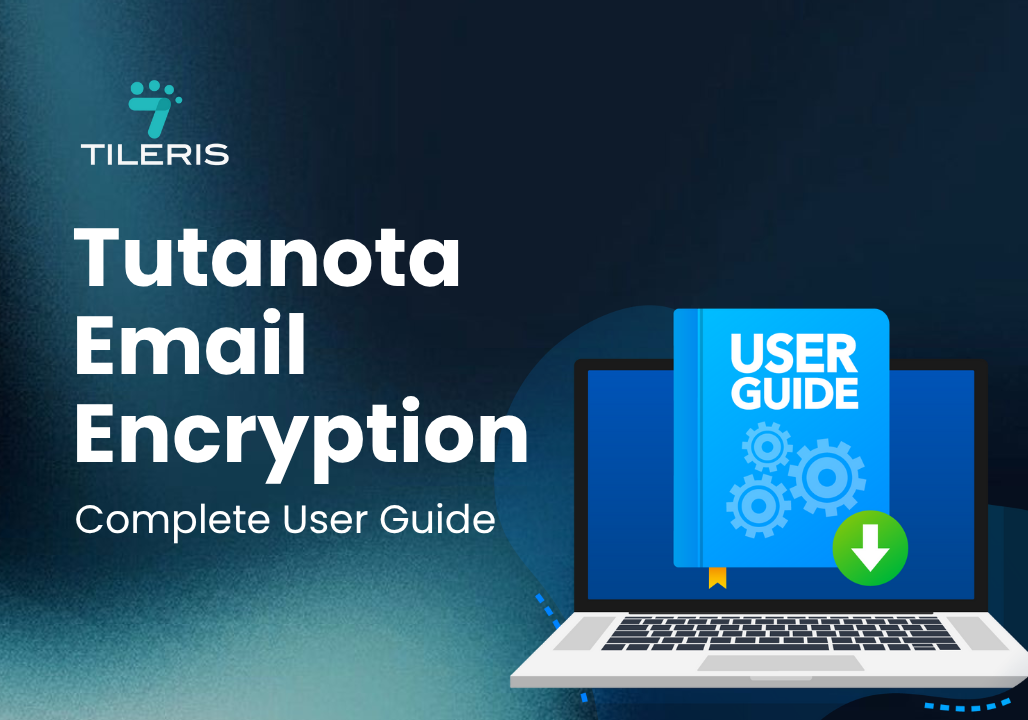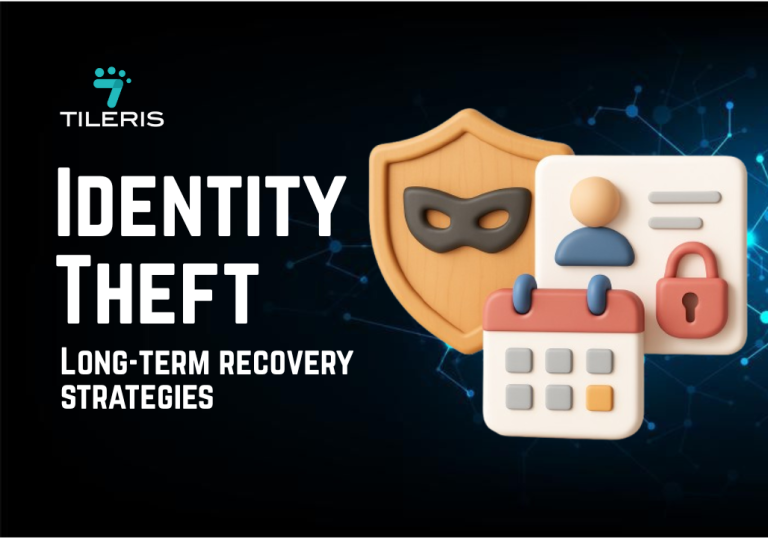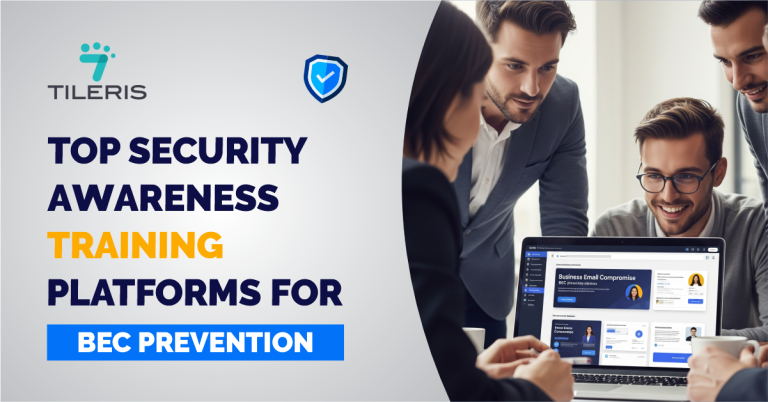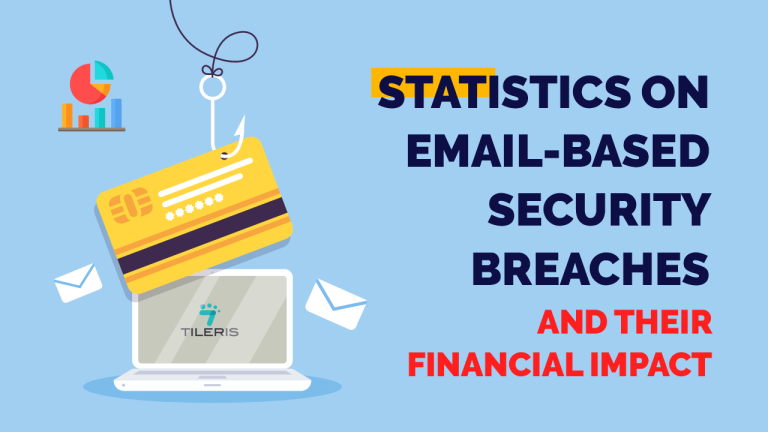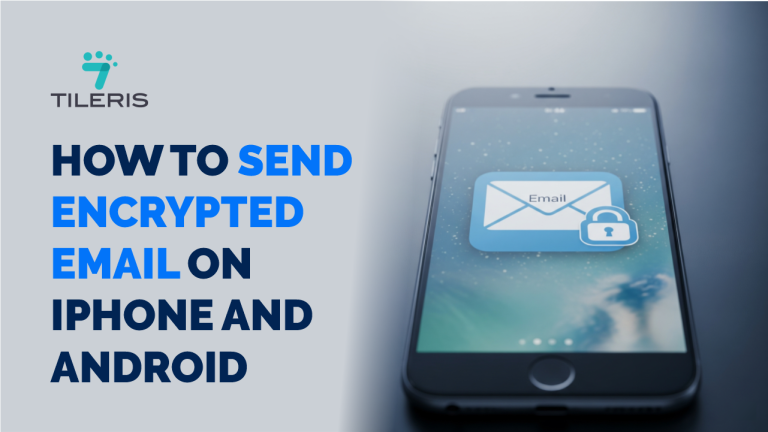Tutanota Email Encryption: Complete User Guide
Introduction
Choosing a secure email provider is a big decision. You might compare many options. Among the best choices, Tutanota stands out. It offers strong privacy. This email service has a unique approach to encryption. And it encrypts everything by default. This includes your emails. It also covers your calendar and contacts ensuring maximum privacy protection for all your data.
Are you ready to take control of your digital communications? This comprehensive Tutanota user guide will show you how. We promise to provide complete mastery of all Tutanota features. You will learn every step. From setting up your account to using advanced features, this Tutanota tutorial covers it all. Get ready to experience true online privacy. Let’s get straight into this complete Tutanota user guide.
Getting Started: Tutanota Account Setup and Initial Configuration
Starting with Tutanota (now Tuta) is easy. The first step in this Tutanota user guide is account setup. You will begin by visiting the Tutanota website. There, you can choose to create a free or a premium account. Premium accounts offer more features. These include more storage and custom domains. The registration process is simple and privacy-focused. You pick your desired email address. You also create a strong password. This password is vital. It encrypts your entire mailbox. Choose a mix of letters, numbers, and symbols. Make it long and unique. This is key for your security with Tutanota.
After registration, you will see the interface. It is clean and designed for privacy. This part of the Tutanota tutorial will help you understand it. The layout is intuitive. You will find your inbox, sent mail, and drafts easily. Unlike some email providers, Tutanota focuses solely on secure communication. This means no ads or unnecessary tracking. The design helps you stay focused on your privacy.
Your first security steps are very important. Tutanota provides a recovery code. This code helps you access your account if you forget your password. Write it down. Store it safely offline. Do not share it with anyone. Enabling two-factor authentication (2FA) is also crucial. This adds an extra layer of security. You will use a second device, like your phone, to log in. This stops unauthorized access. It’s a must for anyone wanting to use Tutanota securely. This initial configuration sets the stage for mastering Tutanota. Following this Tutanota user guide from the start gives you a strong security foundation.
Mastering Tutanota’s Email Encryption Features
Tutanota’s core strength lies in its email encryption. This is a central part of any Tutanota tutorial. It protects your messages from prying eyes. Tutanota encrypts all emails by default. This happens automatically for emails between Tutanota users. You don’t need to do anything extra. Your messages are always encrypted. This is different from many other services. They often require manual steps for encryption. This automatic process ensures your privacy effortlessly. It’s a key reason why many choose Tutanota.
Sending encrypted emails to non-Tutanota users is also simple. This is an important feature in any Tutanota user guide. When you send an email to someone outside Tutanota, you set a password for the message. Tutanota encrypts the email with this password. The recipient receives a link to a secure Tutanota inbox. They enter the password you shared with them. Then, they can read your encrypted message. They can also reply securely. This method ensures end-to-end encryption even with external contacts. It expands your secure communication circle.
Tutanota also offers advanced options for message control. You can send password-protected emails. These are perfect for sensitive information. You can also set expiration dates for messages. This means your email will automatically delete itself after a certain time. This adds another layer of privacy. It ensures old messages don’t stay forever. This tutanota tutorial emphasizes these features for maximum control. Mastering these encryption features helps you truly understand this Tutanota user guide.
Calendar Encryption: Protecting Your Schedule and Events
Beyond email, Tutanota extends its encryption to your calendar. This is a standout feature for privacy. This section of the Tutanota user guide explains how to secure your schedule.
Enabling encrypted calendar functionality is straightforward. Your calendar is automatically encrypted within your Tutanota account. This means your appointments, meetings, and personal reminders are private. No one can see your schedule without your Tutanota password. This is a significant privacy advantage. Unlike other services, your calendar data is not exposed. This tutorial shows you how effortless this protection is.
Creating events is just like any other calendar. You add appointments and meetings. You can set reminders for them. All these details are encrypted as soon as you create them. Whether it’s a doctor’s appointment or a confidential business meeting, your schedule remains secure. You can organize your day without worrying about data leaks. This built-in encryption makes managing your schedule safer. It’s a key part of how to use Tutanota securely.
Tutanota also offers secure sharing options. You can collaborate with others. You can invite other Tutanota users to your encrypted events. The event details remain encrypted between all participants. You can also send public share links for certain events. These links can be password-protected. This allows you to share your schedule while maintaining encryption and control. This Tutanota user guide helps you master secure scheduling. It is a powerful tool for maintaining privacy in your daily life.
Secure Contact Management: Building Your Encrypted Address Book
Your contacts are valuable private information. Tutanota understands this. It encrypts your address book. This is another key aspect of this Tutanota user guide.
Adding contacts is easy. You can import existing contacts from other services. Tutanota helps you transfer your data securely. You can also create new encrypted entries directly in your Tutanota address book. Each contact’s name, email, phone number, and notes are encrypted. This ensures your network information remains completely private. This protection is automatic. You don’t need to do any extra steps. This makes your contact list much more secure. This emphasizes protecting your network.
Tutanota offers organization tools for your contacts. You can create contact groups. This helps you manage your encrypted contact data efficiently. For example, you can group family members, colleagues, or friends. This makes sending emails to multiple people easier. All your contact information remains encrypted at rest. It is only decrypted when you access it with your password. This commitment to privacy extends to your entire network. This is crucial for anyone learning how to use it securely.
This privacy protection is a core benefit. Your network information is safe. No one can access your contacts without your Tutanota password. This is unlike many mainstream services. They often store your contacts in plain text or with weaker encryption. Tutanota’s approach provides superior privacy. It builds a truly encrypted address book. This part of the guide shows Tutanota user guide shows you how to keep your entire digital life private.
Advanced Features and Pro Tips for Power Users
Tutanota offers many features beyond the basics. This section of the Tutaonota user guide covers advanced options. These can enhance your privacy and workflow.
Premium benefits greatly expand Tutanota’s capabilities. Paid accounts give you additional storage. This is useful for many emails and attachments. You can also use custom domains. This lets you use your own website address for your email, like “yourname@yourdomain.com.” This looks professional. It also gives you more control over your email identity. Businesses can benefit from dedicated features. These include multiple users and shared mailboxes. Upgrading your account can provide more privacy and flexibility. This tutanota tutorial highlights these powerful upgrades.
Tutanota also excels in mobile optimization. You can use Tutanota apps across all your devices. Official apps are available for Android, iOS, Windows, macOS, and Linux. These apps offer the same end-to-end encryption as the web version. They are designed for ease of use. This lets you access your secure emails on the go. Always download apps from official app stores. This ensures you always use the app securely on every device.
For power users, integration strategies are key. Tutanota works well with other privacy tools. While it doesn’t support IMAP/POP3 (due to its end-to-end encryption design), its web and desktop clients are very robust. You can integrate it into your workflow by using its built-in features effectively. Maintaining workflow efficiency with strong security is possible. This Tutanota user guide helps you get the most out of your private email. You are now equipped with advanced tips to truly use Tutanota securely.
Conclusion
You now have a complete understanding of Tutanota email encryption. This comprehensive Tutanota user guide has walked you through every critical stage. You have learned how to set up your account. You understand Tutanota’s unique key management. We seen how to master Tutanota’s email encryption features. We also covered calendar and contact encryption. Finally, we looked at advanced features and mobile optimization.
Now you have the knowledge to truly use Tutanota securely. You can send and receive emails knowing they are protected by strong end-to-end encryption. Your schedule and contacts are also safe. Take control of your privacy today. Tutanota offers a powerful and user-friendly way to keep your communications safe. Start your journey to a more private and secure online life. Embrace Tutanota to use Tutanota securely every day.
Need other email service providers? Check out our blog posts on Thunderbird, Apple Mail, Gmail, Protonmail
Don’t wait to embrace true email privacy. Follow this Tutanota user guide to set up your account. And download your free email security checklist from Tileris today for expert cybersecurity solutions.