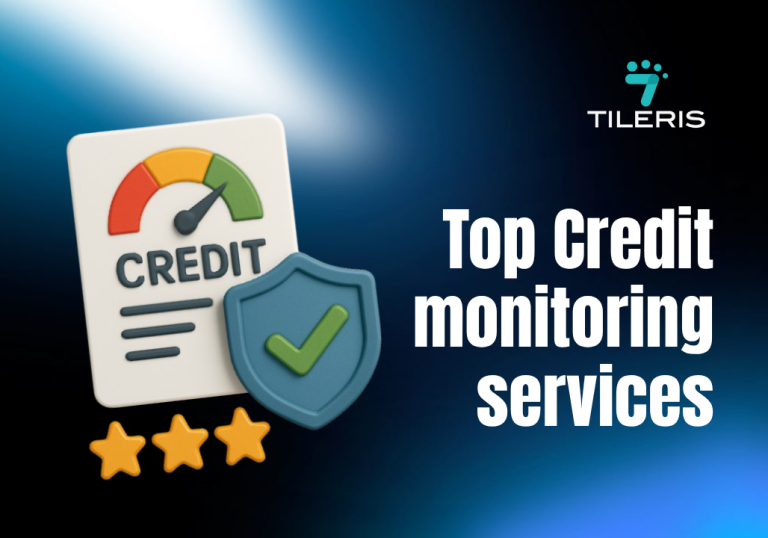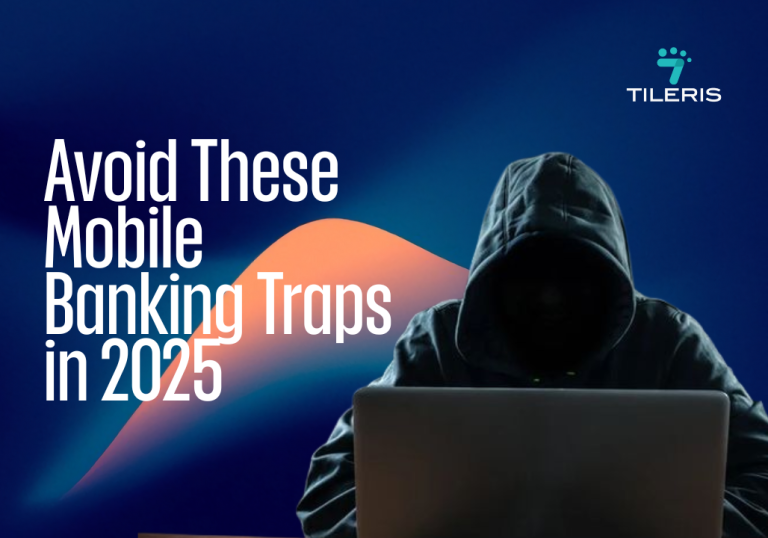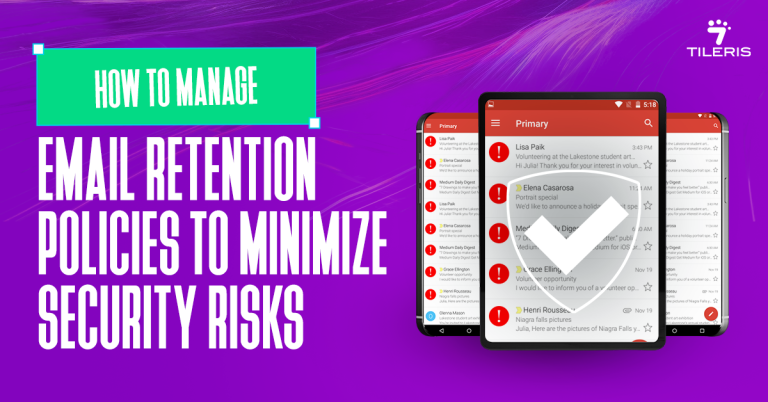Thunderbird Email Encryption with Enigmail
Introduction
Thunderbird email encryption represents a cornerstone of secure email communication, providing end-to-end encryption capabilities through the integration of PGP (Pretty Good Privacy) cryptographic protocols. This comprehensive guide explores the implementation of Thunderbird email encryption using Enigmail, a critical add-on that bridges the gap between Mozilla Thunderbird’s email client functionality and GNU Privacy Guard (GnuPG) cryptographic operations.
The importance of Thunderbird email encryption cannot be overstated in today’s threat scope. With increasing surveillance, data breaches, and sophisticated man-in-the-middle attacks, implementing robust email encryption has become essential for protecting sensitive communications. Thunderbird email encryption with Enigmail provides a user-friendly interface for managing PGP keys while maintaining the cryptographic integrity required for secure communications.
Understanding PGP and Email Encryption Fundamentals
Before implementing Thunderbird email encryption, understanding the underlying PGP cryptographic principles is crucial. PGP employs asymmetric cryptography, utilizing a key pair consisting of a public key and a private key. The public key can be freely shared and is used by others to encrypt messages intended for you, while the private key remains secret and is used to decrypt incoming encrypted messages and digitally sign outgoing communications.
Thunderbird email encryption leverages this public-key infrastructure to ensure that only intended recipients can decrypt and read encrypted messages. The cryptographic strength of Thunderbird email encryption depends on the key length, with 2048-bit RSA keys considered the minimum standard for secure communications, though 4096-bit keys are recommended for enhanced security
The Cryptographic Foundation
Pretty Good Privacy (PGP) represents a data encryption and decryption program that provides cryptographic privacy and authentication for data communication. PGP follows the OpenPGP standard, utilizing a combination of symmetric-key cryptography and public-key cryptography to secure email communications.
The encryption process involves two distinct keys; a public key that can be freely shared and used by others to encrypt messages sent to you, and a private key that remains secret and is used to decrypt incoming messages. This asymmetric encryption model ensures that only the intended recipient can read encrypted communications.
Enigmail’s Role in Email Security
Enigmail serves as the bridge between Thunderbird and GNU Privacy Guard (GPG), the free implementation of the OpenPGP standard. This extension seamlessly integrates cryptographic capabilities into Thunderbird email encryption, enabling users to encrypt, decrypt, digitally sign, and verify email messages without requiring extensive cryptographic knowledge.
Prerequisites and System Requirements
Implementing Thunderbird email encryption requires several components to work in harmony. First, you need a current version of Mozilla Thunderbird installed on your system. Thunderbird email encryption is supported across multiple platforms, including Windows, macOS, and Linux distributions, ensuring broad compatibility for diverse computing environments.
GNU Privacy Guard (GnuPG) serves as the cryptographic engine for Thunderbird email encryption. This open-source implementation of the OpenPGP standard must be installed and properly configured before attempting to set up Enigmail. The version compatibility between GnuPG and Enigmail is critical for stable Thunderbird email encryption functionality.
Software Dependencies
Before implementing Thunderbird email encryption, ensure your system meets the following requirements:
Operating System Compatibility:
- Windows 7 or later (32-bit or 64-bit)
- macOS 10.9 or later
- Linux distributions with kernel 2.6 or later
Required Software Components:
- Mozilla Thunderbird (version 68.0 or later recommended)
- GNU Privacy Guard (GPG) 2.2 or later
- Enigmail extension (version 2.0 or later)
Hardware Considerations
While PGP encryption is computationally efficient, consider the following hardware requirements for optimal performance in Thunderbird email encryption:
- Minimum 2GB RAM for smooth operation
- Adequate storage space for key management (approximately 100MB)
- Reliable internet connection for key server operations
Installing and Configuring GPG
Windows Installation
Download the Gpg4win package from the official GNU Privacy Guard website. This comprehensive installer includes all necessary components for Windows systems:
- Execute the installer with administrative privileges
- Select “GnuPG” and “Kleopatra” components during installation
- Complete the installation process and restart your system
- Verify installation by opening Command Prompt and typing gpg –version
macOS Installation
For macOS users, GPG Suite provides the most comprehensive solution:
- Download GPG Suite from the official website
- Mount the disk image and run the installer
- Follow the installation wizard, ensuring all components are selected
- Restart your system and verify installation through Terminal using gpg –version
Linux Installation
Most Linux distributions include GPG in their default repositories:
Ubuntu/Debian:
sudo apt-get update
sudo apt-get install gnupg2
CentOS/RHEL:
sudo yum install gnupg2
Arch Linux:
sudo pacman -S gnupg
Installing Enigmail Extension
Automatic Installation
The most straightforward method involves installing Enigmail directly from Thunderbird’s Add-ons Manager:
- Launch Thunderbird and navigate to Tools > Add-ons
- Search for “Enigmail” in the search bar
- Click “Add to Thunderbird” next to the Enigmail extension
- Allow the installation to complete and restart Thunderbird
- Verify installation by checking for the Enigmail menu in the menu bar
Manual Installation
For situations requiring manual installation:
- Download the Enigmail XPI file from the official Mozilla Add-ons repository
- In Thunderbird, navigate to Tools > Add-ons
- Click the gear icon and select “Install Add-on From File”
- Navigate to the downloaded XPI file and select it
- Confirm installation and restart Thunderbird
Initial PGP Setup and Configuration
Enigmail Setup Wizard
Upon first launch after installation, Enigmail presents a setup wizard to guide you through initial configuration:
Step 1: Welcome Screen The wizard provides an overview of the setup process and allows you to choose between standard and advanced configuration modes.
Step 2: Encryption Preferences Select your preferred encryption settings:
- Standard configuration (recommended for most users)
- Advanced configuration (for users requiring specific cryptographic parameters)
Step 3: Signing Options Configure digital signature preferences:
- Automatically sign all outgoing messages
- Sign messages only when requested
- Never sign messages automatically
Creating Your First Key Pair
The key generation process forms the foundation of your email encryption setup:
Accessing Key Generation: Navigate to Enigmail > Key Management > Generate > New Key Pair
Key Generation
Key generation represents the foundation of effective Thunderbird email encryption. The process begins with selecting appropriate cryptographic parameters, including key type, key szw, and expiration date.
During key generation, users must create a strong passphrase that protects the private key. This passphrase serves as the final layer of security for Thunderbird email encryption, and its strength directly impacts the overall security of the encrypted communications. Best practices include using a combination of uppercase and lowercase letters, numbers, and special characters to create a passphrase that resists dictionary and brute-force attacks.
The key generation process also involves creating a revocation certificate, which is essential for maintaining the security of Thunderbird email encryption over time. This certificate allows users to revoke their keys if the private key becomes compromised or if they need to transition to new cryptographic parameters.
Key Generation Parameters:
- Key Type: RSA (recommended for maximum compatibility)
- Key Size: 4096 bits (provides excellent security with reasonable performance)
- Expiration Date: Set an appropriate expiration date (typically 2-4 years)
- Passphrase: Create a strong, memorable passphrase for key protection
Advanced Options: For users requiring specific configurations:
- Key Usage: Configure for signing, encryption, or both
- Subkey Creation: Generate specialized subkeys for different purposes
- Algorithm Selection: Choose specific cryptographic algorithms
Configuring Account-Specific Settings
Each email account in Thunderbird requires individual configuration:
- Navigate to Account Settings for your email account
- Select “OpenPGP Security” from the left sidebar
- Configure the following settings:
- Default key for signing and encryption
- Automatic encryption preferences
- Key selection behavior for multiple recipients
Comprehensive Key Management
Understanding Key Components
A complete understanding of PGP keys is essential for effective management:
Primary Key: The master key that serves as your digital identity and can create subkeys for specific purposes.
Subkeys: Specialized keys created by the primary key for specific functions such as encryption or signing.
User IDs: Identifiers associated with your key, typically including your name and email address.
Key Fingerprint: A unique identifier used to verify key authenticity and prevent key substitution attacks.
Key Generation Best Practices
Entropy Considerations: Ensure adequate system entropy during key generation by:
- Moving the mouse randomly
- Typing on the keyboard
- Running disk-intensive operations
Passphrase Security: Create strong passphrases using:
- Minimum 12-character length
- Combination of uppercase, lowercase, numbers, and symbols
- Avoid dictionary words or personal information
- Consider using passphrases instead of passwords
Key Backup and Recovery
Creating Secure Backups:
- Export your private key: Enigmail > Key Management > File > Export Keys to File
- Select “Export Secret Keys” and choose a secure location
- Store backup copies in multiple secure locations
- Consider using encrypted external storage devices
Revocation Certificate Generation: Create revocation certificates immediately after key generation:
- Right-click your key in Key Management
- Select “Generate Revocation Certificate”
- Store the certificate securely and separately from your private key
- Use only if your private key is compromised or lost
Key Distribution and Management
Key Servers: Upload your public key to key servers for easy distribution:
- Common key servers: keys.openpgp.org, pgp.mit.edu, keyserver.ubuntu.com
- Access through Enigmail > Key Management > Keyserver > Upload Public Keys
Direct Key Exchange: For sensitive communications, exchange keys directly:
- Export your public key: Right-click key > Export Keys to File
- Send via secure channel (encrypted email, secure file transfer)
- Verify key fingerprint through independent communication channel
Email Encryption and Decryption Processes
Composing Encrypted Messages
Basic Encryption:
- Compose your email message normally
- Click the “Encrypt” button in the composition toolbar
- Enigmail automatically selects appropriate recipient keys
- Send the message normally
Advanced Encryption Options: Access through Enigmail > Encryption Options:
- Per-recipient encryption: Encrypt to specific recipients only
- Self-encryption: Include your key for message archival
- Compression: Enable message compression before encryption
Digital Signatures
Creating Digital Signatures:
- Compose your message
- Click the “Sign” button in the composition toolbar
- Enter your passphrase when prompted
- Send the signed message
Signature Verification: Incoming signed messages display signature status:
- Green checkmark: Valid signature from trusted key
- Yellow warning: Valid signature from untrusted key
- Red error: Invalid or corrupted signature
Decryption Process
Automatic Decryption: Enigmail automatically attempts to decrypt incoming encrypted messages:
- Encrypted message is detected
- Passphrase prompt appears
- Enter your private key passphrase
- Message is decrypted and displayed
Manual Decryption: For messages requiring manual intervention:
- Select the encrypted message
- Navigate to Enigmail > Decrypt/Verify
- Follow the decryption prompts
Advanced Configuration Options
Custom Encryption Algorithms
Algorithm Selection: Access through Enigmail > Preferences > Advanced:
- Symmetric ciphers: AES256, AES192, AES128, 3DES
- Hash algorithms: SHA256, SHA384, SHA512, SHA1
- Compression algorithms: ZIP, ZLIB, BZIP2
Cipher Preferences: Configure preferred algorithms in order of preference:
- Navigate to Key Management
- Right-click your key and select “Key Properties”
- Access “Select preferred algorithms” tab
- Arrange algorithms in order of preference
Key Server Configuration
Custom Key Servers: Configure additional key servers:
- Navigate to Enigmail > Preferences > Key Servers
- Add custom key server URLs
- Configure search and upload preferences
- Set timeout values for key server operations
Proxy Configuration: For networks requiring proxy access:
- Access Enigmail > Preferences > Advanced
- Configure proxy settings for key server access
- Test connectivity to ensure proper operation
Troubleshooting Common Issues
Key-Related Problems
Key Not Found Errors: When Enigmail cannot locate recipient keys:
Diagnosis Steps:
- Verify recipient email address spelling
- Check Key Management for recipient’s public key
- Confirm key validity and expiration status
- Verify key trust level
Resolution Methods:
- Search key servers for missing keys
- Request public key directly from recipient
- Import key from external source
- Verify key fingerprint through independent channel
Expired Key Issues: Handling expired keys requires careful consideration:
For Your Own Keys:
- Extend key expiration: Key Management > Key Properties > Change Expiration Date
- Generate new key pair if extension is inappropriate
- Update key on key servers after modification
- Notify contacts of key changes
For Others’ Keys:
- Search key servers for updated keys
- Contact key owner for current key information
- Remove expired keys if no longer valid
- Import updated keys when available
Encryption and Decryption Failures
Common Decryption Errors:
“No Secret Key” Error: This error indicates the message was encrypted to a key you don’t possess:
- Verify the message was intended for you
- Check if you have the correct private key
- Confirm the message wasn’t corrupted during transmission
- Request the sender to re-encrypt using your current public key
Passphrase Problems: When passphrase entry fails repeatedly:
- Verify passphrase accuracy (check for caps lock, different keyboard layouts)
- Try alternative passphrase variations you might have used
- Consider passphrase recovery options if available
- Generate new key pair if passphrase is permanently lost
Performance Issues:
Slow Encryption/Decryption: Large messages or attachments may cause performance issues:
- Consider compressing large files before encryption
- Use appropriate key sizes (4096-bit provides good security/performance balance)
- Upgrade hardware if consistently experiencing delays
- Close unnecessary applications during cryptographic operations
Integration Problems
Thunderbird Compatibility Issues: When Enigmail doesn’t integrate properly:
Version Conflicts:
- Verify Thunderbird and Enigmail version compatibility
- Update both applications to latest stable versions
- Check Mozilla compatibility database for known issues
- Consider using Thunderbird ESR for better stability
Missing Menu Items: If Enigmail menus don’t appear:
- Restart Thunderbird completely
- Disable and re-enable Enigmail extension
- Reset Thunderbird toolbar customizations
- Check for conflicting extensions
GPG Integration Failures: When Enigmail cannot communicate with GPG:
Path Configuration:
- Navigate to Enigmail > Preferences > Basic
- Verify GPG executable path is correct
- Test GPG functionality from command line
- Reinstall GPG if necessary
Security Best Practices
Key Management Security
Private Key Protection: Implement multiple layers of security for private key protection:
- Use strong passphrases with adequate complexity
- Store private keys on encrypted file systems
- Consider hardware security modules for high-security environments
- Implement regular key rotation policies
Trust Model Management: Develop a consistent approach to key trust:
- Only sign keys after thorough verification
- Establish clear criteria for key trust levels
- Maintain documentation of key verification processes
- Regularly review and update trust relationships
Communication Security
Metadata Protection: While PGP encrypts message content, metadata remains visible:
- Subject lines are not encrypted by default
- Use generic subject lines for sensitive communications
- Consider using anonymizing networks for enhanced privacy
- Implement additional metadata protection tools when necessary
Forward Secrecy Considerations: Standard PGP doesn’t provide perfect forward secrecy:
- Regularly generate new key pairs
- Use ephemeral keys for highly sensitive communications
- Consider additional protocols for perfect forward secrecy
- Implement key escrow policies for organizational use
Operational Security
System Security: Maintain overall system security to protect cryptographic operations:
- Keep operating system and applications updated
- Use reputable antivirus software
- Implement full disk encryption
- Regular security audits and vulnerability assessments
Social Engineering Protection: Defend against social engineering attacks:
- Verify key fingerprints through independent channels
- Be cautious of unexpected key updates
- Implement verification procedures for sensitive communications
- Train users on common social engineering tactics
Advanced Features and Extensions
S/MIME Integration
For environments requiring S/MIME compatibility:
- Configure certificate authorities
- Import personal certificates
- Set up automatic certificate selection
- Manage certificate revocation lists
Automated Key Management
Key Refresh Automation: Implement automated key updates:
- Configure automatic key server refresh
- Set up key expiration notifications
- Implement automated key validation
- Configure trust level automation rules
Scripted Operations: For advanced users, command-line operations:
- Batch key operations using GPG command line
- Automated key generation for multiple accounts
- Scripted key distribution and management
- Integration with external key management systems
Enterprise Deployment Considerations
Organizational Policy Implementation
Key Management Policies: Develop comprehensive key management policies:
- Key generation standards and procedures
- Key backup and recovery procedures
- Key rotation and expiration policies
- Incident response procedures for compromised keys
User Training and Support: Implement comprehensive user education:
- Initial training on PGP concepts and operations
- Ongoing security awareness training
- Technical support procedures
- Regular skill assessment and refresher training
Technical Infrastructure
Key Server Management: For organizations running internal key servers:
- Install and configure key server software
- Implement key server synchronization
- Establish backup and recovery procedures
- Monitor key server performance and availability
Integration with Existing Systems: Consider integration requirements:
- Active Directory integration for key distribution
- Email archival system compatibility
- Compliance reporting and audit trails
- Integration with existing security tools
Maintenance and Updates
Regular Maintenance Tasks
Key Maintenance: Perform regular key maintenance:
- Review key expiration dates
- Update key preferences and algorithms
- Clean up unused or expired keys
- Verify key backup integrity
Software Updates: Maintain current software versions:
- Monitor for Thunderbird updates
- Update Enigmail extension regularly
- Keep GPG installation current
- Test functionality after updates
Performance Optimization
Organizations deploying Thunderbird email encryption across large user bases must consider performance optimization strategies to ensure smooth operation. This includes optimizing key management processes, configuring efficient keyserver access, and implementing caching strategies that reduce cryptographic overhead.
Database Maintenance: Optimize key database performance:
- Regularly compact key database
- Remove unnecessary keys and signatures
- Optimize key server configurations
- Monitor and address performance issues
Future Considerations and Migration Planning
Technology Evolution
Post-Quantum Cryptography: Prepare for future cryptographic developments:
- Monitor post-quantum cryptography standards
- Plan for algorithm migration
- Evaluate new cryptographic tools and methods
- Develop migration strategies for existing keys
Alternative Solutions: Consider alternative email encryption solutions:
- Built-in Thunderbird OpenPGP support
- Modern alternatives like Signal Protocol
- Enterprise solutions with advanced features
- Cloud-based encryption services
Migration Strategies
Data Preservation: Plan for long-term data accessibility:
- Maintain multiple format backups
- Document key recovery procedures
- Test restoration procedures regularly
- Plan for technology obsolescence
Conclusion
Thunderbird email encryption with Enigmail provides a robust and user-friendly solution for implementing secure email communications. The combination of PGP cryptographic standards, comprehensive key management capabilities, and integration with the familiar Thunderbird interface makes this solution accessible to both technical and non-technical users.
Successful implementation of Thunderbird email encryption requires careful attention to key management, security best practices, and ongoing maintenance procedures. Organizations and individuals who invest in proper implementation and maintenance of Thunderbird email encryption can achieve high levels of communication security while maintaining operational efficiency.
The continuing evolution of email security threats and cryptographic technologies makes ongoing education and system maintenance essential for long-term success with Thunderbird email encryption. By following the guidelines and best practices outlined in this comprehensive guide, users can implement and maintain secure email communications that protect sensitive information and support organizational security objectives.
To take your cybersecurity to the next level, proceed to downloading our free security checklist, it’s packed with simple steps to help you stay protected online. And for more contents like this just head over to tileris.com.
If you’re looking for more hands-on support or more cyber security contents like this contact us, you can also request a free consultation with our AI agents, our experts are ready to guide you. Or, if you’d rather see how Tileris works in real time, go ahead and request a demo through our contact form.