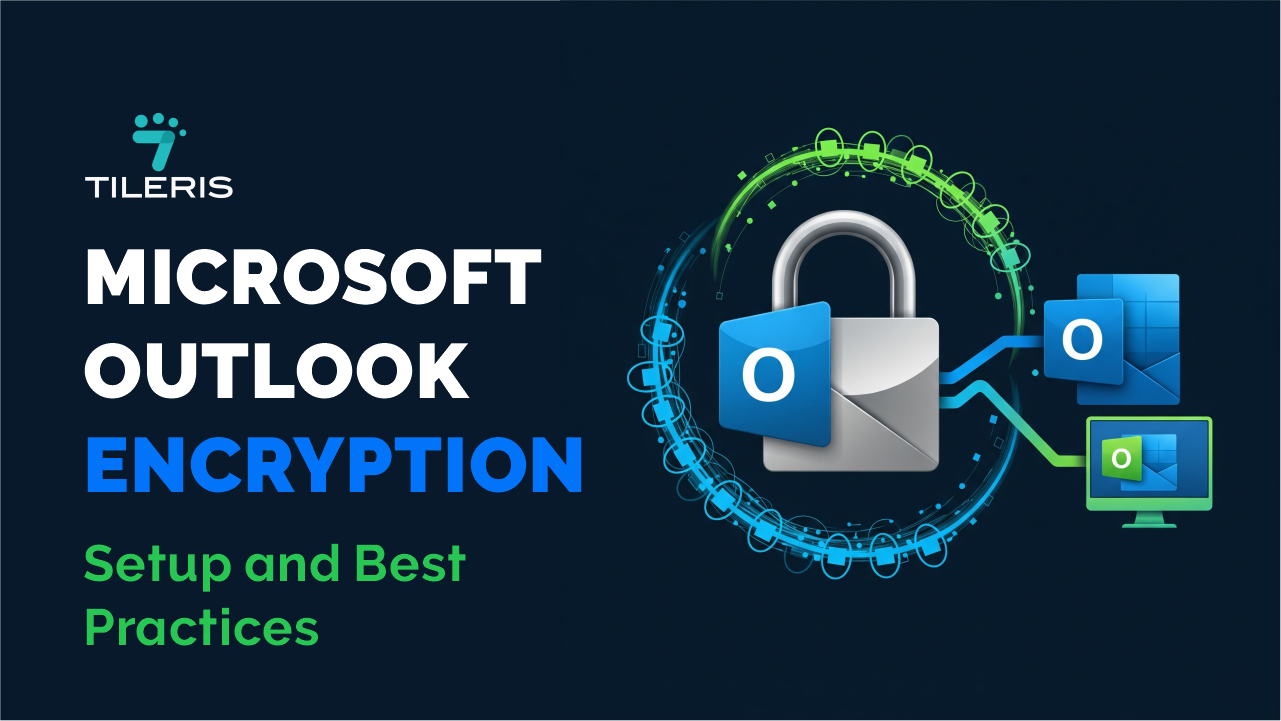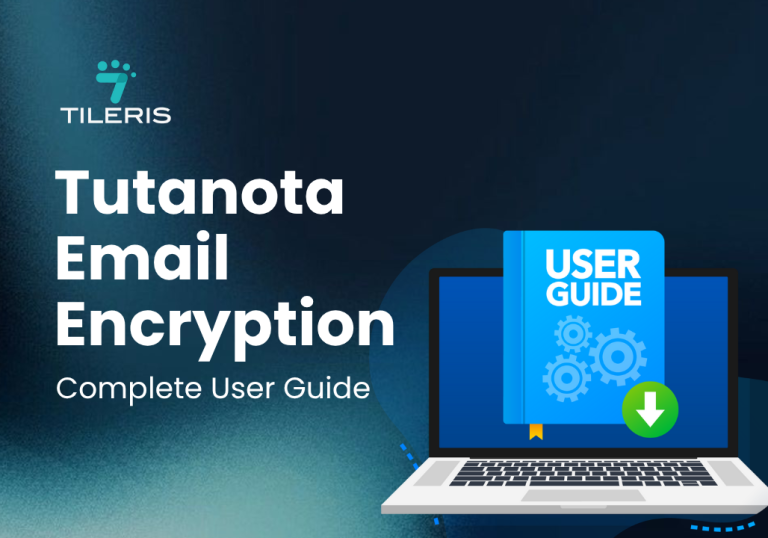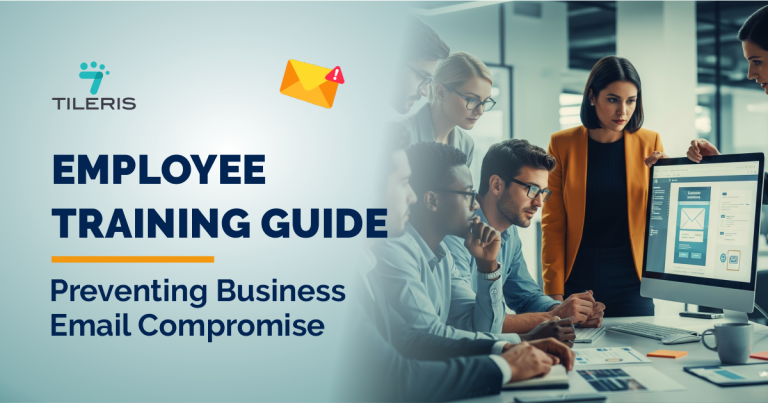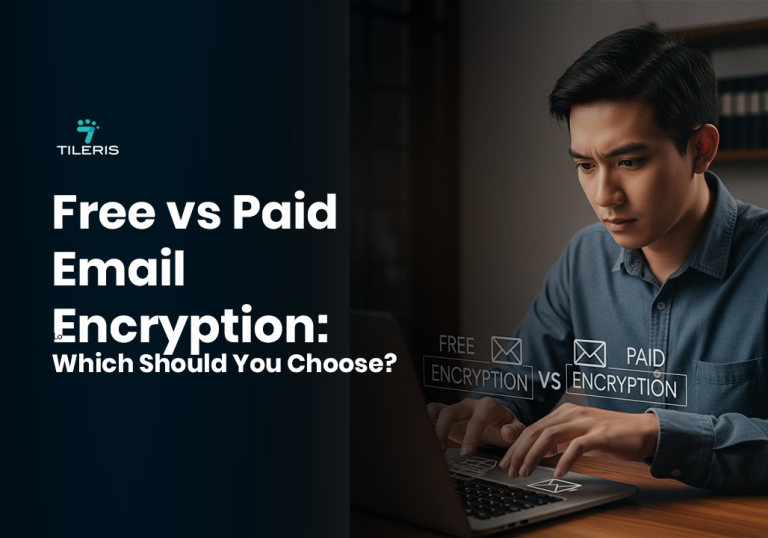Microsoft Outlook Encryption: Setup and Best Practices
Introduction
In today’s digital age, where business and personal communications flow constantly, email is indispensable. But have you ever sent a sensitive message like a financial report, a client’s private data, or even a personal health update, and you’re worried about who might be reading it as it travels across the internet? Just like you wouldn’t send a confidential letter in an open envelope, you shouldn’t send sensitive emails unencrypted. Microsoft Outlook, a widely used email client, offers powerful built-in encryption features that can transform your emails into secure, sealed envelopes. This article will be your straightforward guide to setting up and making the most of Microsoft Outlook’s encryption capabilities, ensuring your digital conversations remain private and protected.
Understanding Microsoft Outlook Encryption: Your Digital Shields
Outlook doesn’t just have one way to encrypt your emails; it offers a few different shields, each designed for specific scenarios. Knowing the difference helps you pick the right tool for the job.
Outlook doesn’t just have one way to encrypt your emails; it offers a few different shields, each designed for specific scenarios. Knowing the difference helps you pick the right tool for the job.
- S/MIME (Secure/Multipurpose Internet Mail Extensions): Think of S/MIME as giving your email a digital “ID card” and a secure lock. It uses digital certificates to both encrypt the message and digitally sign it.
- Encryption: It scrambles the message content so only the intended recipient (who has the corresponding private key) can read it.
- Digital Signature: It proves you sent the email and that it hasn’t been tampered with. This is great for proving authenticity.
- How it works: Both sender and receiver need S/MIME certificates set up in their Outlook client.
- Office 365 Message Encryption (OME): This is Microsoft’s cloud-based solution, part of Microsoft 365 (formerly Office 365). OME is simpler for recipients because they don’t need their own digital certificates.
- How it works: You send an encrypted email, and if the recipient isn’t using Outlook or doesn’t have an OME-compatible client, they receive an email with a link. They click the link to a secure web portal where they can view the encrypted message (often by signing in with a Microsoft account or a one-time passcode).
- OME is particularly useful when you need to send encrypted emails to people outside your organization who might not have S/MIME configured.
- Transport Layer Security (TLS): This is the most common form of encryption you use every day, even without realizing it. TLS (and its predecessor, SSL) encrypts the connection between your Outlook client and your email server, or between email servers as the message travels across the internet.
- How it works: It creates a secure tunnel. While it protects the email in transit, it doesn’t encrypt the email itself once it lands in the recipient’s inbox or if it’s stored on a server. It’s like sending your letter in a secure armoured truck, but once it arrives, it’s still just a letter in an unsealed envelope.
- Importance: Most reputable email providers (like Gmail, Outlook.com, etc.) use TLS by default. It’s foundational, but not enough for end-to-end content encryption for highly sensitive data.
Setting Up Microsoft Outlook Encryption: Step-by-Step
Let’s get practical! Setting up S/MIME and enabling OME are your primary goals for strong email content encryption.
A. Setting up S/MIME Encryption:
- Obtaining a Digital Certificate: You need a digital certificate (also called a “personal certificate” or “S/MIME certificate”) that links your public key to your identity.
- For personal use: Some CAs (Certificate Authorities) offer free certificates (e.g., Comodo/Sectigo offers free personal certificates, though availability can change). Your IT department or employer might also provide one.
- For business use: Your organization’s IT department might have an internal PKI, or you’ll need to purchase one from a trusted commercial CA (e.g., DigiCert, GlobalSign, Sectigo).
- Once obtained, the CA will guide you on how to download and install this certificate onto your Windows or macOS device.
- Configuring S/MIME Settings in Outlook:
- Open Outlook: Go to File > Options > Trust Center > Trust Center Settings > Email Security.
- Digital IDs (Certificates): Click “Import/Export” to ensure your digital certificate is correctly installed and selected.
- Encryption and Digital Signature Settings:
- Under “Encrypted email,” click “Settings.”
- Give your security settings a name (e.g., “My S/MIME Settings”).
- Select your signing certificate and encryption certificate. Make sure to choose strong encryption algorithms (e.g., AES 256).
- Check “Add digital signature to outgoing messages” and “Encrypt contents and attachments for outgoing messages” if you want these to be default.
- Sharing Your Public Key: When you send your first digitally signed email, your public key (embedded in your certificate) is automatically shared with the recipient. They need this to encrypt messages for you or to verify your signature. You’ll need their public key to send them encrypted messages.
B. Enabling Office 365 Message Encryption (OME): OME is typically enabled by your organization’s Microsoft 365 administrator. As an end-user, once your admin has configured it, you simply use the encryption options provided in Outlook.
- In Outlook (desktop or web):
- When composing a new email, look for an “Encrypt” button or option.
- In Outlook for Microsoft 365, it’s usually found under the “Options” tab (for desktop) or by clicking the three dots (…) or “More options” (for web/mobile) when composing.
- You might see options like “Encrypt” or “Encrypt and Prevent Forwarding.” Choose the one that suits your needs.
- If you don’t see these options, your IT administrator may need to enable OME for your account or organization.
Best Practices for Using Microsoft Outlook Encryption: Smart Habits
Having the tools is one thing; using them smartly is another.
- Using Strong Passwords and Digital Certificates:
- Private Key Passphrase: Your digital certificate’s private key is often protected by a strong passphrase. Choose one that’s complex and unique.
- Email Account Password: Even with encryption, your email account password must be strong and unique, and always use 2FA for your Outlook/Microsoft 365 login.
- Regularly Updating Software and Security Patches:
- Keep your Windows/macOS operating system, Microsoft Outlook application, and any antivirus software fully updated. These updates often contain critical security fixes, including for encryption components.
- Being Cautious When Sending Encrypted Emails to Recipients Without Digital Certificates (S/MIME):
- Remember, for S/MIME encryption, both sender and receiver need certificates. If you try to send an S/MIME encrypted email to someone who doesn’t have your public key or an S/MIME certificate configured, the encryption will fail.
- In such cases, OME is a better choice if available, or confirm with the recipient that they have the necessary setup. Otherwise, the email will not be encrypted.
Troubleshooting Common Issues: When Things Go Wrong
Sometimes, technology can be a bit stubborn. Here are some common Outlook encryption hiccups:
- Certificate Errors:
- “Digital ID not found”: Your certificate might not be correctly installed or selected in Outlook settings. Re-import it or check Trust Center settings.
- “Certificate expired or revoked”: Certificates have validity periods. You’ll need to obtain a new one.
- “Trust chain issues”: The recipient’s system might not trust the CA that issued your certificate.
- Encryption Failures:
- “Cannot encrypt because recipient’s certificate is not found”: This is the most common S/MIME issue. You need the recipient’s public key (usually obtained by them sending you a digitally signed email first) to encrypt a message for them.
- Recipient using a different email client/setup: Not all email clients handle S/MIME encryption seamlessly, or they might not have it configured. OME often offers better cross-platform compatibility.
- Compatibility Issues with Other Email Clients:
- While S/MIME is a standard, its implementation can vary. Sometimes, an S/MIME encrypted email sent from Outlook might not decrypt perfectly in a different email client or webmail interface, or vice-versa. OME often provides a more consistent experience by directing recipients to a web portal.
Advanced Features and Settings: Taking it Further
For power users and IT admins, Outlook and Microsoft 365 offer deeper controls.
- Customizing Encryption Settings: You can create multiple security settings profiles in Outlook’s Trust Center, allowing you to choose different encryption algorithms or signing options based on the sensitivity of the email.
- Using Encryption with Other Microsoft Office Applications: Office 365 Message Encryption extends beyond email. You can often apply rights management policies to documents shared via Outlook, controlling who can open, print, or forward them.
- Integrating Encryption with Other Security Tools: For organizations, Outlook encryption (especially OME) can integrate with Data Loss Prevention (DLP) policies. This means if an email contains sensitive data (like NINs or bank account numbers), the DLP system can automatically encrypt it or block it from being sent.
Conclusion
In an increasingly digital world, email encryption is no longer just for spies and top-secret agencies, it’s a vital tool for anyone, anywhere, dealing with sensitive information. Microsoft Outlook, with its S/MIME and user-friendly Office 365 Message Encryption features, offers powerful ways to protect your digital conversations.
By understanding the different encryption types, diligently setting up your certificates, and following key best practices, you can significantly enhance the privacy and integrity of your email communications. Prioritize email security, take these proactive measures, and ensure your messages truly remain private, reaching only the eyes they were intended for.
To learn more, visit tileris.com.