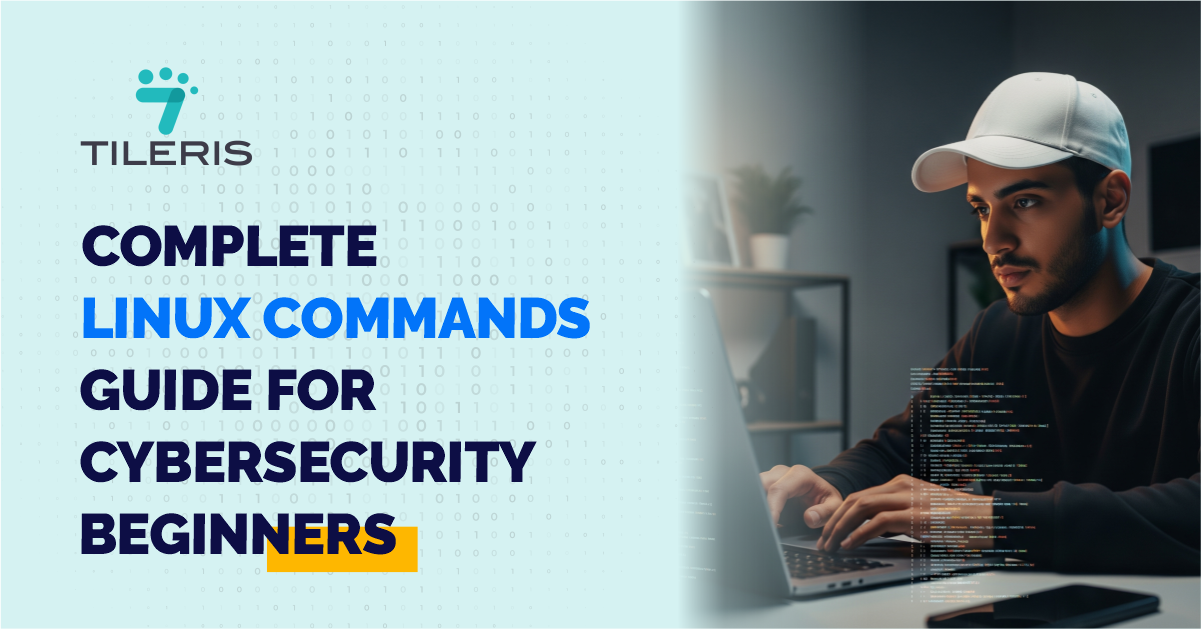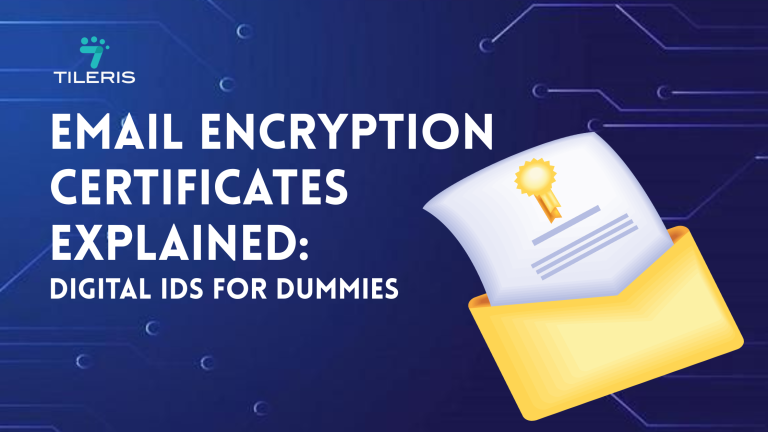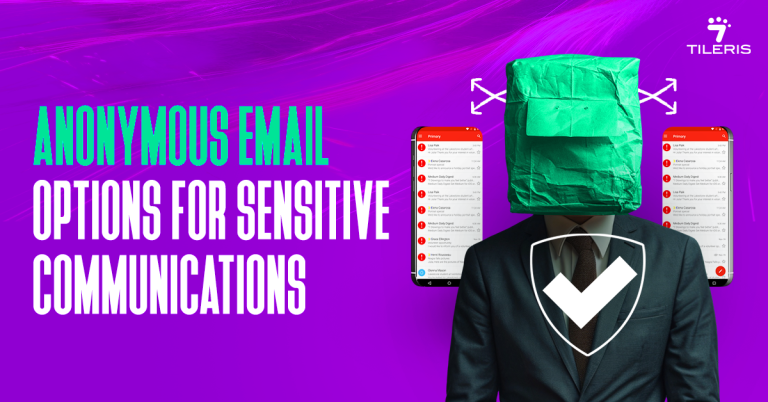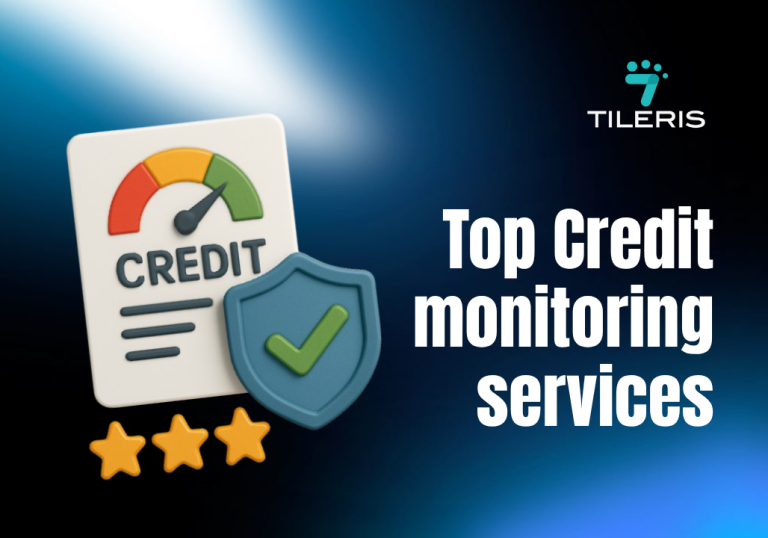Complete Linux Commands Guide for Cybersecurity Beginners
Introduction
Linux can feel a bit intimidating when you’re just getting started in cybersecurity. You open up the terminal, see that blinking cursor, and suddenly you’re second-guessing your career choices. We’ve all been there.
But here’s the truth, mastering Linux is one of the smartest things you can do as a cybersecurity beginner. Think of Linux as the ultimate hacker’s toolkit, not in the malicious sense, but in the sense of a skilled artisan with the finest tools at their disposal. It’s the operating system that underpins a vast majority of the internet’s infrastructure, from web servers to critical network devices, and understanding its command line is absolutely non-negotiable for anyone serious about defending digital landscapes.
Why Linux Commands Matter in Cybersecurity
Why Linux, you ask? It’s simple, really. Linux offers unparalleled control, transparency, and a rich ecosystem of open-source security tools. Unlike some other operating systems that keep you at arm’s length with graphical interfaces, Linux throws open the curtains and invites you to get your hands dirty with the raw power of the command line.
As Kevin Mitnick, the renowned former hacker,once said, “The human element is the weakest link in the security chain.” But when it comes to systems, a deep understanding of how they operate, facilitated by the Linux command line, turns you from a weak link into an unyielding fortress.
The truth is, a significant percentage of penetration testing, vulnerability analysis, and incident response activities heavily rely on Linux. While exact statistics are hard to pin down in this rapidly evolving field, a quick glance at any cybersecurity job posting will tell you that Linux proficiency is almost always a prerequisite. It’s the lingua franca of ethical hacking and digital defense.
Now, before you start picturing yourself as Neo from The Matrix, furiously typing away at lines of green code, let’s take a deep breath. Learning Linux commands for cybersecurity isn’t about memorizing a thousand obscure incantations. It’s about understanding the core concepts and building a foundational knowledge that will empower you to learn more, adapt, and truly master the digital domain.
So, let’s get you comfortable, shall we? We’re going to walk through some essential Linux commands to get you started on your cybersecurity journey.
The File System Fundamentals
Imagine you’re an explorer, and your Linux system is a vast, intricate land. You need a map and some basic ways to get around.
pwd (Print Working Directory)
The pwd command is your trusty GPS. Just type pwd and hit Enter, and it will tell you exactly where you are in the file system hierarchy. It’s like checking your current coordinates.
ls (List Directory Contents)
Okay, you know where you are. Now, what’s around you? The ls command is your binoculars. Type ls to see the files and directories in your current location. Want more detail, like file permissions, ownership, and creation dates? Add the -l option: ls -l.
Feeling adventurous and want to see hidden files (those starting with a dot, often configuration files that are super important in cybersecurity)? Throw in -a: ls -la. You’ll use this constantly to identify files that might be out of place or hold critical information.
cd (Change Directory)
Once you know what’s there, you need to move! cd is how you navigate. Want to go into a folder called documents? Simple use cd documents. Want to go back up one level? use cd … Want to go all the way back to your home directory (your personal space)? Just cd by itself. This is your primary mode of movement.
mkdir (Make Directory) and rmdir (Remove Directory)
Sometimes you need to create your own spaces for organizing tools or data, and other times you need to clean up. mkdir new_project creates a new folder. Remember rmdir for removing empty directories. We’ll talk about removing files and non-empty directories in a moment, but it’s a command that deserves a bit more caution.
Getting Hands-On with Files: Reading, Creating, and Manipulating
Now that you can move around, let’s interact with the actual data.
cat (Concatenate and Display Files)
This command is like opening a book and reading its entire contents in one go. If you have a small text file, say notes.txt, then cat notes.txt will display everything in it. Be careful with large files though; it can scroll by pretty fast!
less and more (View File Contents Paged)
For larger files, less and more are your saviors. They display content one screen at a time, allowing you to scroll up and down (with less) or just forward (with more). less logfile.log is a staple for sifting through verbose log files during incident response.
head and tail (View Beginning/End of Files)
Often, you only need to see the start or end of a file. head -n 10 filename.txt will show you the first 10 lines, and tail -n 5 filename.txt will show the last 5.
This is invaluable when monitoring constantly updating log files, for instance, tail -f /var/log/auth.log will continuously display new entries in your authentication log – perfect for spotting suspicious login attempts in real-time.
touch (Create Empty Files / Update Timestamps)
Need a new, empty file to jot something down? touch newfile.txt. It’s also great for updating the modification timestamp of a file without changing its content, which can be useful in certain scenarios.
cp (Copy Files and Directories)
You’ve found a valuable piece of evidence or a crucial script, and you need to make a copy. cp source.txt destination.txt copies a file. To copy an entire directory, you’ll need the -r (recursive) option: cp -r old_dir new_dir.
mv (Move/Rename Files and Directories)
Want to move a file or give it a new name? mv oldname.txt newname.txt renames it. mv file.txt /path/to/another/directory moves it.
rm (Remove Files and Directories)
This one comes with a huge, flashing warning sign. rm file.txt deletes a file. But be extremely careful with the recursive (-r) and force (-f) options, especially when combined. rm -rf / is a legendary command that will delete everything on your system if run with root privileges.
I’ve heard stories from veteran sysadmins about accidentally wiping systems. Always double-check! “Measure twice, cut once,” as they say in carpentry, applies tenfold here.
Finding What You Need
In cybersecurity, you’re often looking for a needle in a digital haystack. These commands are your super-powered magnets.
grep (Global Regular Expression Print)
This is arguably one of the most powerful and frequently used commands for cybersecurity professionals. grep searches for patterns within text. Imagine you’re sifting through gigabytes of logs looking for a specific IP address or an error message. grep “192.168.1.1” access.log will show you every line in access.log that contains that IP.
You can make it case-insensitive with -i, or search recursively through directories with -r. This command is your best friend for quickly analyzing log files, configuration files, and even source code for vulnerabilities or indicators of compromise.
find (Find Files and Directories)
While grep searches within files, find searches for files and directories themselves. Need to find all files named malware.exe starting from the root directory? find / -name “malware.exe”. Want to find all files modified in the last 24 hours? find / -mtime -1. This is critical for forensic analysis and discovering hidden artifacts.
Understanding Permissions
Security is all about control. Linux’s robust permission system is a cornerstone of its security model.
chmod (Change Mode)
This command changes file permissions. Permissions dictate who can read, write, or execute a file. You’ll often see numbers like 755 or 644. It’s a bit like a secret code:
4 = Read
2 = Write
1 = Execute
These numbers are summed up for the owner, group, and others. So, 755 means:
Owner: Read (4) + Write (2) + Execute (1) = 7
Group: Read (4) + Execute (1) = 5
Others: Read (4) + Execute (1) = 5
chmod 755 script.sh makes script.sh executable by everyone, but only writable by the owner. Understanding and correctly setting permissions is paramount to preventing unauthorized access and privilege escalation.
chown (Change Owner) and chgrp (Change Group): These commands allow you to change who owns a file and which group it belongs to. This is crucial for maintaining proper access control and isolating processes. chown user1 file.txt makes user1 the owner, and chgrp group1 file.txt assigns group1 to the file.
Elevating Your Privileges
Sometimes, to perform critical security tasks, you need to be the “superuser” or “root.”
sudo (SuperUser Do)
This is your gateway to administrative power. When a command requires root privileges, you prepend it with sudo. For example, sudo apt update will update your system’s package list. It’s a responsible way to execute commands with elevated rights, as it requires your password and typically logs the action. Always remember the adage: “With great power comes great responsibility.” Misusing sudo can lead to system instability or even compromise.
su (Substitute User)
While sudo is for individual commands, su allows you to switch to another user’s session, most commonly the root user. su – will log you in as root. Be extra cautious when operating as root, as you have the power to do anything, including irreversible damage.
Network Investigations
Cybersecurity is inherently tied to networks. These commands are your magnifying glass for network activity.
ping (Packet Internet Groper)
The most basic network diagnostic tool. ping google.com sends small packets to Google’s servers to check if they’re reachable and how long the response takes. Great for basic connectivity checks.
ifconfig / ip a (Network Interface Configuration / IP Address)
These commands display and configure your network interfaces. ifconfig is a bit older but still widely used, while ip a (or ip addr show) is the modern replacement, providing more detailed information about your IP addresses, network masks, and network cards. You’ll use these to understand your system’s network presence.
netstat / ss (Network Statistics / Socket Statistics)
These commands are your eyes and ears for network connections. netstat -tulnp will show you all listening TCP and UDP ports, active connections, and the processes associated with them.
This is absolutely critical for identifying open ports that might be vulnerabilities or detecting malicious connections from compromised systems. ss is a faster, more modern alternative to netstat and provides similar, often more detailed, output.
nmap (Network Mapper)
Okay, this isn’t a “basic” command in the same vein as ls or cd, but it’s so fundamental to cybersecurity that it deserves a mention early on. nmap is a powerful network scanning tool used for network discovery and security auditing. nmap target_ip will scan a target for open ports and services. Penetration testers live and breathe nmap to discover potential attack vectors.
ssh (Secure Shell)
Your secure lifeline to remote Linux systems. ssh username@ip_address allows you to securely connect to a remote server and execute commands as if you were sitting right in front of it. This encrypted connection is vital for managing remote infrastructure and conducting penetration tests.
Process Management
Understanding and managing processes is crucial for system health and security.
ps (Process Status)
Ever wonder what programs are running in the background? ps aux provides a snapshot of all running processes on your system, including their Process ID (PID), CPU usage, memory usage, and the command that launched them. This is incredibly useful for identifying rogue processes or processes consuming too many resources.
top / htop (Display Linux Processes)
While ps gives you a snapshot, top (or the more user-friendly htop) provides a real-time, dynamic view of running processes, sorted by CPU or memory usage. It’s like a dashboard for your system’s activity, allowing you to quickly spot anomalies.
kill (Terminate a Process)
Found a suspicious process or one that’s frozen? kill PID (where PID is the process ID from ps or top) will send a signal to terminate it. Sometimes, you might need kill -9 PID for a forceful termination, but use this with caution as it doesn’t allow the process to clean up properly.
Staying Updated and Managing Software
A secure system is an updated system.
apt / apt-get (Advanced Package Tool)
If you’re on a Debian-based system (like Ubuntu or Kali Linux), apt is your package manager. sudo apt update refreshes your package lists, and sudo apt upgrade installs available updates. sudo apt install nmap installs the nmap tool. Keeping your tools and operating system updated is a fundamental cybersecurity best practice, patching vulnerabilities before attackers can exploit them.
Conclusion
This might seem like a lot, and it is! But remember, cybersecurity is a journey, not a destination. You won’t master all these commands overnight. The key is to start small, experiment, and get comfortable with the command line.
Spin up a virtual machine with Kali Linux (a distribution specifically designed for cybersecurity tasks), try out these commands, break things, fix them, and learn from every interaction.
As you become more proficient, you’ll discover the elegance of chaining commands together using pipes (|), redirecting output (>, >>), and writing your own scripts to automate repetitive tasks. This is where the real power of the Linux command line for cybersecurity truly shines.
So, take a deep breath, open your terminal, and start exploring. The world of cybersecurity awaits, and with a solid grasp of Linux commands, you’ll be well on your way to becoming a formidable defender in the digital space.
Take Your Cybersecurity Further with Tileris
Ready to put these Linux commands to work and truly elevate your digital defenses? At Tileris, we’re passionate about empowering individuals and businesses to achieve robust cybersecurity.
Download your free security checklist today! It’s packed with simple, actionable steps to help you stay protected online, complementing your newfound Linux command knowledge. Just head over and grab your copy.
If you’re looking for more hands-on support, you can also request a free consultation, our experts are ready to guide you. Or, if you’d rather see how Tileris AI Agents work in real time, go ahead and request a demo through our contact form.