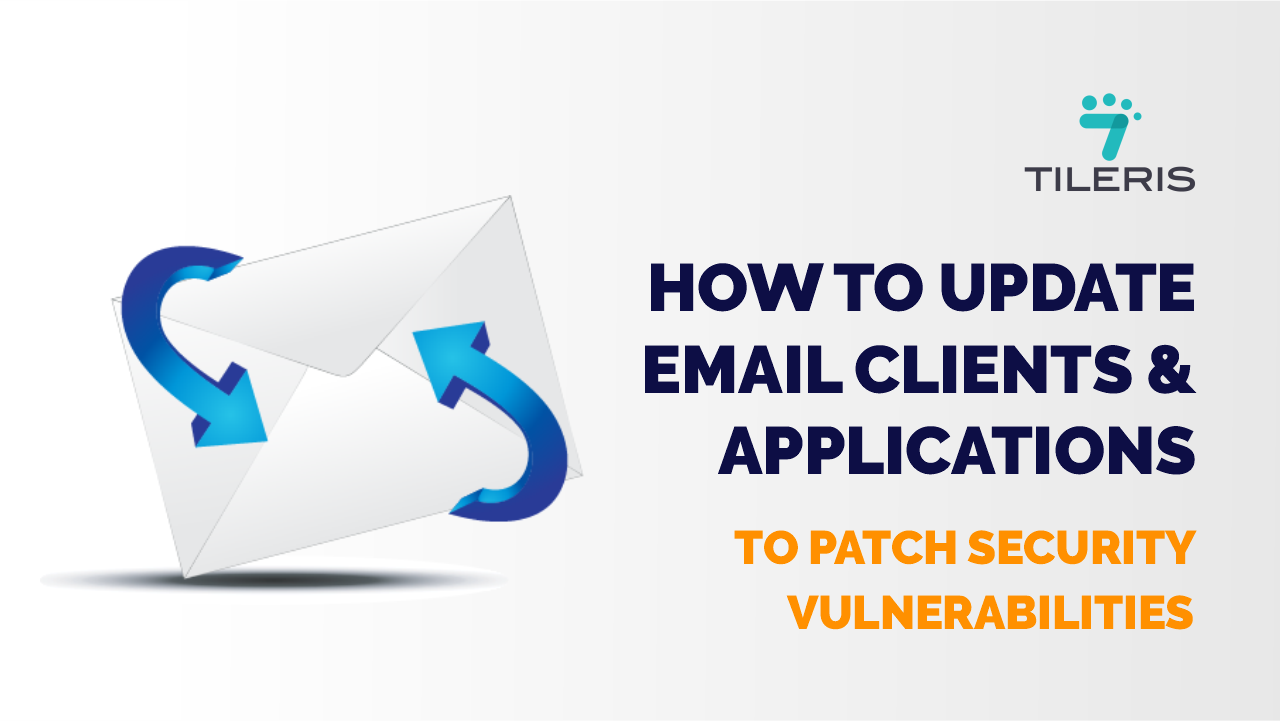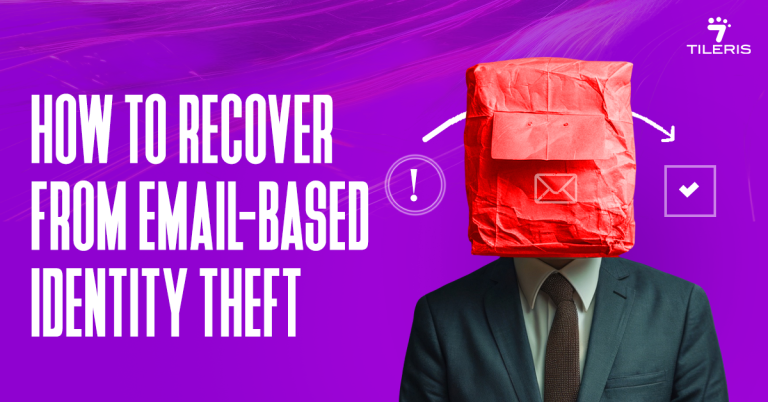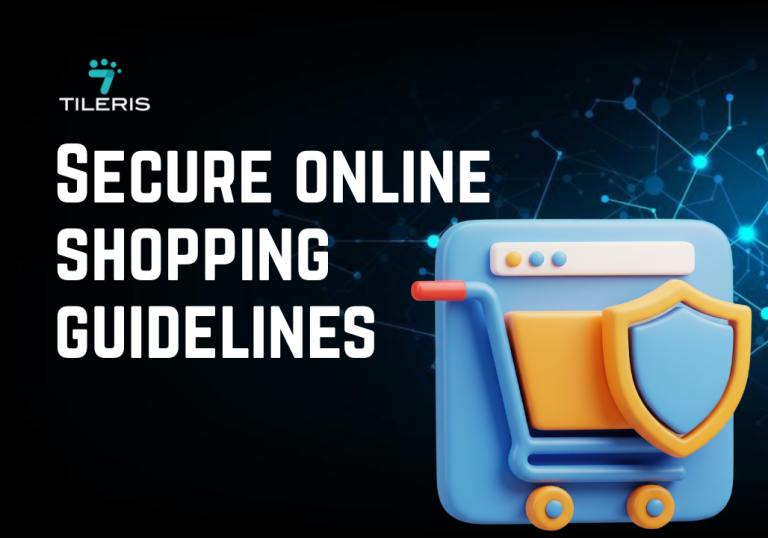How to update email clients and applications to patch security vulnerabilities
Introduction
Our email inboxes are practically our digital living rooms. They’re where we catch up with friends, handle bills, send work reports, and generally manage a huge chunk of our lives. But just like a real living room, if you leave the windows open and the doors unlocked, you’re inviting trouble. That’s exactly what happens when we don’t keep our email software updated. Think of updates not as a chore, but as your super-helpful digital security guard, constantly patching up weak spots and making sure your inbox stays a haven. This guide is all about showing you how to update email clients and applications, step by step and why it is important.
Why Bother with Updates? It’s More Than Just New Features!
Ever wonder why your phone or computer keeps nudging you to update? It’s not just to give you new emojis or a slightly different menu. When it comes to your email, updates are crucial for your digital safety.
- Sealing Up the Cracks (Security Patches): Imagine your email software has a tiny, hidden crack in its wall. Hackers, those digital mischief-makers, are always looking for these cracks to sneak in, steal your data, or spread nasty viruses. Software developers are constantly finding and fixing these “vulnerabilities” with updates. If you don’t update, that crack stays wide open, and you’re practically rolling out the welcome mat for trouble.
- Squashing Annoying Bugs: Remember that time your email client crashed just as you were about to send an important message? Updates often fix those irritating glitches and performance hiccups, making your email experience smoother and less frustrating.
- Boosting Your Digital Armor: Updates can also bring in brand-new security features or strengthen existing ones, like making your spam filter even smarter at catching junk mail. It’s like upgrading your security system to the latest model.
How to Check If Your Email is Outdated
Before you update, you need to know what you’re working with. Don’t worry, it’s usually pretty straightforward:
- The “About” Section is Your Friend: Most software, including your email client, has an “About” section in its menu (often under “Help” or the main application name). Click it, and you’ll usually see a version number. Jot it down, then do a quick search on the software’s official website (e.g., “latest Microsoft Outlook version”) to see if yours is current.
- Watch for Those Pop-Ups: Your computer or email program will often pop up with a notification when updates are ready. Don’t dismiss them! These are your software’s way of whispering, “Hey, I need a little TLC!”
- Advanced Scanners (For the Tech-Savvy): If you’re a super user or managing multiple computers, specialized tools can scan your system and tell you exactly what’s outdated. But for most of us, the first two tips are perfectly fine.
Time to Update! A Quick Guide for Popular Email Programs
Ready to give your inbox a security makeover? Here’s how to update the big players:
- Microsoft Outlook (If You Use Microsoft 365/Office):
- Open Outlook (or Word, Excel – any Microsoft 365 app).
- Click File > Account (or “Office Account”).
- Look for “Product Information,” then choose Update Options > Update Now.
- Outlook will do its thing. You might need to restart it when it’s done.
- Quick tip: If you have an older, one-time purchase of Office (like Office 2019), its updates are often managed through your computer’s main Windows Update settings.
- Mozilla Thunderbird:
- Open Thunderbird.
- Go to Help > About Thunderbird.
- Thunderbird is usually smart and will check for updates automatically right there. If it finds one, just click “Restart to update Thunderbird.” Easy peasy!
- Apple Mail (on Your Mac):
- Good news! Apple Mail updates when your entire Mac operating system updates.
- Click the Apple menu > System Settings (or “System Preferences” on older Macs).
- Choose General > Software Update.
- If there’s a macOS update waiting, install it, and your Mail app will get updated too.
- Other Email Programs (Mailbird, eM Client, etc.):
- Most other email programs have a similar “About” or “Help” menu where you can find a “Check for Updates” button.
- If not, simply visit the program’s official website. They usually have the latest version available for download. You can often install it right over your current one, but it’s always a good habit to back up any super-important stuff first (though it’s rarely needed for simple client updates).
Updating Your Email Apps and Plugins
Your email client might have little helpers, like spam filters or encryption tools, that also need attention.
- Spam Filters:
- If you use a separate program just for spam (like an enterprise-level spam filter), check its own settings or web interface for updates.
- If your email client has a built-in spam filter, it usually updates automatically when you update the main program. Just make sure its update settings are enabled.
- Encryption Tools:
- If you’re using something like GnuPG or PGP plugins to encrypt your emails, these are often separate programs. Go to their official websites and download the latest versions.
- Other Security Plugins:
- Many email programs let you add other security plugins (like ones that warn you about suspicious links). Always update these through their settings or the developer’s website. And only download plugins from sources you trust!
Why Automating Updates is Your Best Friend
Manually checking for updates is good, but letting your computer do it automatically is even better. It’s like having your digital security guard work 24/7 without you even thinking about it.
- Flip the “Automatic Updates” Switch: Most modern operating systems and email programs have an “automatic updates” option. Make sure it’s turned ON!
- Windows: Head to Settings > Windows Update. Turn on “Get the latest updates as soon as they’re available.”
- Mac: Go to System Settings > General > Software Update, and make sure “Automatic Updates” is toggled on.
- Microsoft 365/Office: In Outlook (or any M365 app), go to File > Account > Update Options > Enable Updates.
- Mozilla Thunderbird: In Help > About Thunderbird, ensure it’s set to automatically install updates.
- A Few Clicks for Peace of Mind: While you might have options for when updates install, for critical security patches, it’s often best to let them install right away.
- The Huge Benefit: Automation dramatically lowers your risk of missing a crucial patch. It means your email security is always tip-top, protecting you from known threats without you lifting a finger.
Smart Habits for a Super Secure Inbox
Updates are your foundation, but a few extra habits can make your email security truly rock solid:
- Still Do a Quick Check (Sometimes): Even with automation, it’s a good idea to do a quick manual check of all your software every few weeks. Just a quick peek for extra peace of mind.
- Password Power & Multi-Factor Magic: This is HUGE. Updates won’t save you if your login is weak. Use strong, unique passwords for every account, and ALWAYS enable multi-factor authentication (MFA) for your email. That extra step (like a code sent to your phone) is like adding a second, much stronger lock to your digital front door.
- Add Even More Layers of Security:
- Antivirus Software: Make sure you have a reputable antivirus program running and keeping itself updated.
- Firewall On: Your computer’s firewall is like a bouncer for your network. Make sure it’s enabled.
- Be a Digital Detective: Even with everything updated, always be skeptical of strange links or attachments in emails. If something feels off, it probably is. Verify the sender before clicking!
- Backup, Backup, Backup: In the absolute worst case (like a nasty virus), having recent backups of your important data can be a lifesaver.
Conclusion
In a world where almost every cyberattack starts with an email, keeping your email software updated isn’t just a techy suggestion; it’s a non-negotiable must-do. Every single update you install helps close a potential backdoor that criminals could exploit, protecting your private information and keeping your digital life intact.
Don’t wait for a nasty surprise to learn this lesson the hard way. Take a few minutes today: check your email program’s version, flip on those automatic updates, and embrace these simple security habits. Your inbox, your data, and your peace of mind will truly thank you for it.
To not miss updates on security measures for your email, update your list of how to tutorial write up sites by adding our site to your list of favorite websites.