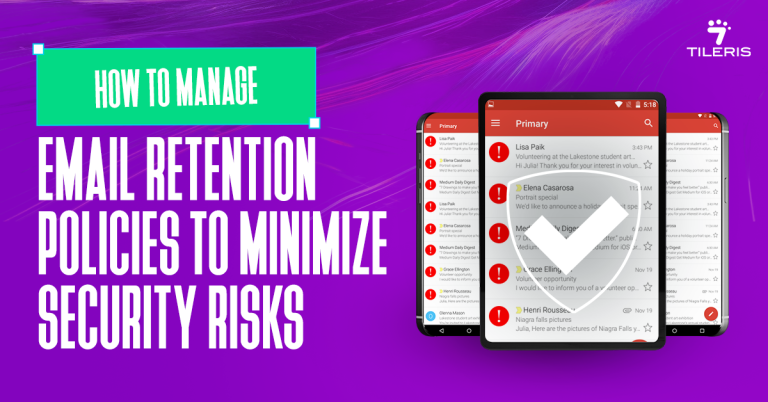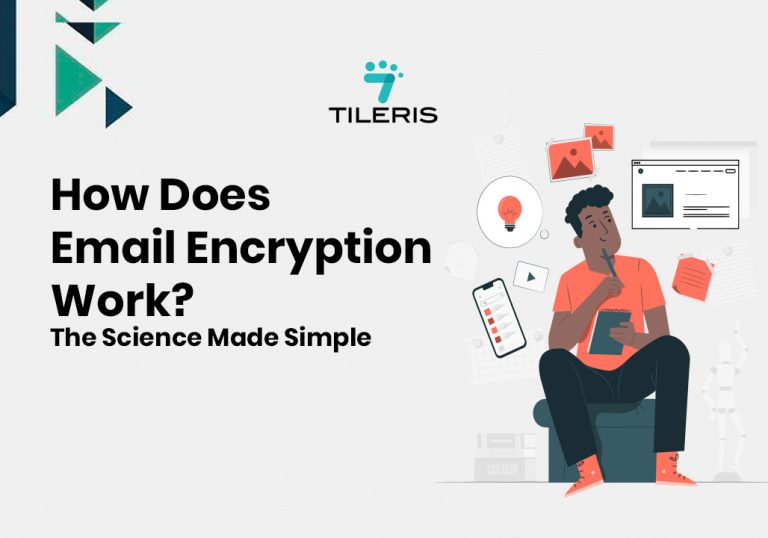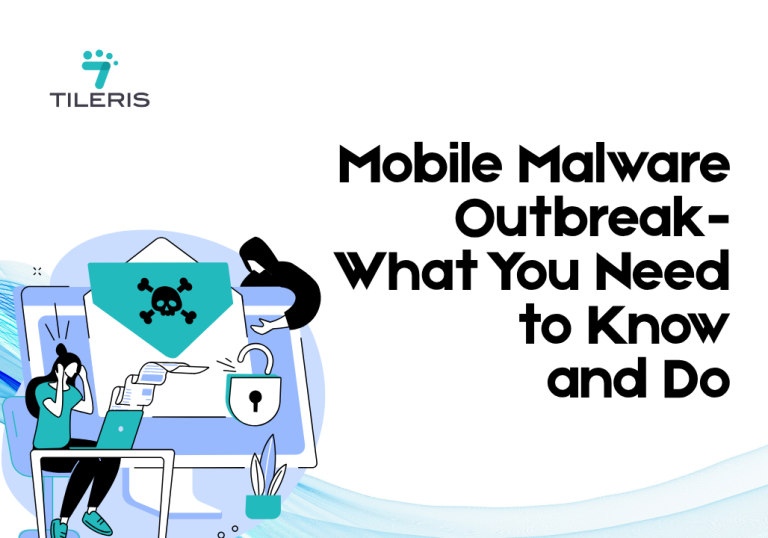DMARC Implementation Guide for Beginners
Have you ever opened your inbox and seen a suspicious email that looked like it was from a trusted source, perhaps your bank, a well-known online store, or even your own company? Or maybe you’re on the other side, sending out important emails, only to wonder if they’re actually landing where they should, or if they’re getting caught in spam filters. If either of those scenarios rings a bell, then we need to talk about DMARC.
Think of DMARC not as some intimidating tech jargon, but as the ultimate bouncer or security guard for your email.
It stands for Domain-based Message Authentication, Reporting, and Conformance, and its job is simple: to make sure that only emails genuinely sent by you (or on your behalf) get through, and to report back if anyone tries to impersonate your domain.

Have you ever opened your inbox and seen a suspicious email that looked like it was from a trusted source, perhaps your bank, a well-known online store, or even your own company? Or maybe you’re on the other side, sending out important emails, only to wonder if they’re actually landing where they should, or if they’re getting caught in spam filters. If either of those scenarios rings a bell, then we need to talk about DMARC.
Think of DMARC not as some intimidating tech jargon, but as the ultimate bouncer or security guard for your email.
It stands for Domain-based Message Authentication, Reporting, and Conformance, and its job is simple: to make sure that only emails genuinely sent by you (or on your behalf) get through, and to report back if anyone tries to impersonate your domain.
Why is this Even Important
So why is this even important, especially for you, a beginner navigating the email landscape? Because email scams are a huge problem. The FBI, for instance, estimated that Business Email Compromise (BEC) attacks alone accounted for $50 billion in costs worldwide over the last 9 years. And phishing, where attackers try to trick you into revealing sensitive info, continues to be the most common type of cyberattack.
The good news however is DMARC is a powerful shield against these threats. In fact, Google recently reported a 65% reduction in unauthenticated messages sent to Gmail users thanks to stronger authentication measures, including DMARC. That’s a huge win for inbox safety.
Ready to understand and implement this crucial layer of email security? Let’s dive in!
The Foundations: SPF and DKIM Explained
You can’t really talk about DMARC without first introducing its two best friends: SPF and DKIM. DMARC doesn’t work in isolation; it relies on these two older, yet still vital, email authentication standards.
SPF (Sender Policy Framework): The Guest List.
Imagine you’re hosting a party, and you’ve given the bouncer a guest list. Anyone trying to get in who isn’t on that list gets turned away. That’s SPF. You, as the domain owner, publish a list of IP addresses (like physical addresses on the internet) that are authorized to send email using your domain. When an email arrives, the receiving server checks if the sender’s IP address is on your SPF guest list. If not, alarm bells start ringing.
DKIM (DomainKeys Identified Mail): The Tamper-Proof Seal.
Now, imagine each invitation to your party has a unique, digital seal. When a guest presents their invitation, the bouncer can quickly verify that the seal hasn’t been broken or forged. DKIM works similarly. It adds a cryptographic signature to your outgoing emails. The receiving server uses a public key (which you publish in your DNS) to verify that the email hasn’t been altered since it was sent and that it truly originated from your domain. It’s like a digital fingerprint for your email.
How Do SPF and DKIM Work with DMARC?
SPF tells receivers who can send email for your domain, and DKIM tells them if the email was tampered with and signed by your domain. DMARC takes it a step further by saying, “Okay, if SPF or DKIM fail, and the sender’s visible ‘From’ address doesn’t match the authenticated domain, here’s exactly what you should do.” It’s about alignment and instruction.
Understanding the DMARC Record
A DMARC record is a special type of text record you add to your domain’s DNS (Domain Name System). Think of your DNS as the internet’s phonebook for your domain. This record is essentially an instruction manual for receiving mail servers. Here are the key parts, broken down simply:
- v=DMARC1: This just tells the server, “Hey, this is a DMARC record, version 1.” Easy enough!
- p= (Policy): This is the heart of your DMARC policy. It tells receiving servers what to do with emails that fail DMARC checks (i.e., those that appear to be spoofed or unauthorized).
- p=none (Monitor Mode): “Just observe and report.” This is where every beginner should start. Emails that fail will still likely be delivered, but you’ll get reports. It’s like having security cameras installed, but no bouncer yet.
- p=quarantine: “Send to spam or junk.” This tells receiving servers to accept the email but place it in the recipient’s spam or junk folder. It’s like the bouncer sending suspicious characters to a holding area.
- p=reject: “Block completely.” This is the strongest policy. Emails that fail DMARC are not delivered at all. The bouncer sends them away immediately.
- rua= (Aggregate Reporting URI): This is super important! It’s the email address where receiving mail servers send you aggregate reports. These are daily XML files that summarize who’s sending email on behalf of your domain, how much is passing/failing, and why. You’ll need these reports to understand your email traffic and make informed decisions.
- ruf= (Forensic Reporting URI): This is for more detailed “forensic” reports on failed emails. While valuable, these can contain sensitive information and generate a lot of data, so many beginners opt to start without them or use a specialized service.
- adkim= (DKIM Alignment Mode) & aspf= (SPF Alignment Mode): These specify how strictly the domain in the “From” header must align with the domains used for DKIM and SPF checks. s (strict) means an exact match, r (relaxed) allows subdomains. For beginners, r is often a safer starting point.
- pct= (Percentage): This allows you to apply your DMARC policy to only a percentage of your email. For example, pct=10 means only 10% of failed emails will be subjected to your policy, letting you gradually ramp up enforcement.
Step-by-Step DMARC Implementation for Beginners
Ready to roll up your sleeves? Here’s how to get DMARC working for your domain:
Step 1: Ensure SPF and DKIM are Configured and Working
This is truly the first step. DMARC builds on SPF and DKIM. If they’re not set up correctly, DMARC will struggle.Start by checking if your domain already has SPF and DKIM records in place. You can use tools like MXToolbox DMARC Checker or DMARC Analyzer, they’ll quickly show you what’s there and if it’s valid. If the records are missing or not set up correctly, the next step is to configure them. This usually means adding TXT records to your domain’s DNS settings.
Don’t worry your email provider (like Google Workspace, Microsoft 365, Mailchimp, SendGrid, etc.) will have clear, step-by-step guides for setting up SPF and DKIM on their platforms. Just follow their instructions carefully, and you’ll be good to go.
Step 2: Create Your Initial DMARC Record
Remember, we’re starting safe. You want to see what’s happening before you tell other servers to reject emails.
Choose your reporting email (e.g., dmarc-reports@yourdomain.com) where you want to receive your aggregate reports. Make sure this email address actually exists and you can access it.
Then use a simple online DMARC record generator (a quick search for “DMARC record generator” will give you plenty of options) or simply copy this basic structure: v=DMARC1; p=none; rua=mailto:your_reports_email@yourdomain.com; Replace your_reports_email@yourdomain.com with the actual email address you set up.
Step 3: Publish Your DMARC Record in DNS
Now, you need to add this record to your domain’s DNS settings. This is usually done through your domain registrar (e.g., GoDaddy, Namecheap, Cloudflare, Google Domains) or your web host.
- Log in: Access your domain’s DNS management interface.
- Add a new TXT record:
- For the “Host” or “Name” field, enter _dmarc. (Yes, it needs the underscore!)
- For the “Value” or “Text” field, paste the DMARC record you created in Step 2.
- TTL (Time To Live): This determines how long DNS resolvers cache the record. A common setting is 3600 seconds (1 hour). For initial setup, you might set it lower (e.g., 300 seconds) if you anticipate needing to make quick changes, but remember to raise it later.
- Save: Save your changes. It might take a few hours for the record to propagate across the internet.
Step 4: Monitor DMARC Reports
This is where the magic happens! Once your DMARC record is published, receiving mail servers (like Gmail, Outlook, Yahoo) will start sending aggregate reports to the email address you specified in your rua tag.
DMARC reports come in XML format, which can look pretty intimidating at first. That’s where DMARC reporting tools come in handy. Plenty of free or freemium services can take these raw reports and turn them into clean, visual dashboards that are much easier to understand. Just search for “free DMARC report analyzer” to explore your options.
Once you start receiving reports, here’s what to pay attention to:
- Legitimate senders: These are services you actually use like your email provider, marketing platform, CRM, or tools like SendGrid. Make sure their messages are passing SPF and DKIM. If not, you’ll need to fix their settings.
- Spoofing attempts: The reports will also show if someone is pretending to send emails from your domain. It’s often surprising how many attempts occur!
Give it time to monitor with p=none for a few weeks to gather solid data before making changes.
Step 5: Gradually Enforce Your Policy (p=quarantine then p=reject)
Once you’re confident that all your legitimate emails are passing SPF and DKIM, and you understand your email traffic, you can start moving towards enforcement. This is a crucial step to actively combat spoofing.
First Move to p=quarantine by Updating your DMARC record’s p= tag from none to quarantine. Like this v=DMARC1; p=quarantine; rua=mailto:your_reports_email@yourdomain.com;
Once that is done ensure keep a close eye on your DMARC reports. This is where you might catch legitimate emails getting sent to spam. If you see this, adjust your SPF/DKIM for the problematic sender until they pass.
If you’re nervous, you can use pct= to gradually roll out quarantine. For example, p=quarantine; pct=10; would only quarantine 10% of failed emails, allowing you to observe the impact on a smaller scale.
Once you’ve successfully run p=quarantine for a period and are certain no legitimate emails are being mistakenly quarantined, you can move to the strongest policy: reject. Which should look something like this v=DMARC1; p=reject; rua=mailto:your_reports_email@yourdomain.com;
Again, use pct= if you prefer a phased approach (e.g., p=reject; pct=10;, then pct=25, pct=50, pct=100). Even at p=reject, keep an eye on your reports. Email ecosystems change, and new sending services might pop up that need to be authenticated.
Common Pitfalls and Troubleshooting for Beginners
It’s easy to make a few missteps along the way, but they’re usually simple to fix!
1. Forgetting about third-party senders: This is probably the biggest one. Your email marketing platform (Mailchimp, HubSpot), your customer service software , or even your billing system all send emails from your domain. Each of these needs its own SPF and DKIM configuration. If they’re not set up correctly, DMARC will cause their emails to fail.
2. Incorrect DNS record syntax: A single typo in your DMARC record can break it. Always double-check _dmarc for the host and ensure the value is correctly formatted.
3. Skipping the monitoring phase : Jumping straight to p=quarantine or p=reject is like trying to drive a car blindfolded. You will block legitimate emails, causing headaches for your recipients and damage to your reputation.
4. Ignoring reports: DMARC reports are your eyes and ears. If you set up rua but never check the reports, you’re missing out on vital information.
Best Practices for a Successful DMARC Journey
Start your DMARC journey with p=none and be patient. Seriously, this part can’t be rushed.
Use a DMARC reporting service to make sense of those complex XML reports. Many tools offer free plans for single domains and turn raw data into clear, actionable insights.
Next, talk to your third-party senders, like your CRM, marketing tools, or transaction email platforms. Make sure they give you proper SPF and DKIM setup instructions for your domain, so their emails pass authentication.
Keep reviewing your reports regularly. Even after you reach p=reject, things can change, new tools, updated systems, or new team members might affect your setup.
And finally, don’t rush to p=reject. It’s the end goal, but only get there when you’re fully confident that every legit email source is properly configured. Think of it as a steady journey, not a race.
Conclusion
Implementing DMARC might seem like a lot initially, but it’s one of the most impactful steps you can take to secure your email communications. It’s not just about stopping spammers; it’s about making sure your legitimate emails land in the inbox, protecting your brand’s reputation, and building trust with your audience.
As email providers like Google and Yahoo increasingly tighten their requirements (since February 2024, Google and Yahoo require bulk senders to have DMARC in place, with stricter policies for those sending over 5,000 emails/day, as confirmed by numerous sources like MxToolbox and OpenSRS), implementing DMARC is no longer optional for serious senders – it’s essential for deliverability.
So, take the first step. Set up your p=none DMARC record, start monitoring those reports, and embark on your journey to a more secure and reliable email presence.
Ready to Strengthen Your Cybersecurity?
Want to take your cybersecurity to the next level? Start by downloading our free security checklist, it’s packed with simple steps to help you stay protected online. Just head over to tileris.com to grab your copy.
If you’re looking for more hands-on support, you can also request a free consultation, our experts are ready to guide you. Or, if you’d rather see how Tileris works in real time, go ahead and request a demo through our contact form.
Frequently Asked Questions (FAQ)
1. What happens if I publish a DMARC record without setting up SPF or DKIM first?
If you publish a DMARC record before configuring SPF or DKIM, most of your outgoing emails may fail DMARC authentication. That could result in legitimate messages being marked as spam or rejected, especially if your policy is set to quarantine or reject. Always configure and test SPF and DKIM first, then add your DMARC record.
2. How long should I stay on p=none before switching to quarantine or reject?
There’s no one-size-fits-all answer, but most experts recommend staying on p=none for a few weeks to a couple of months. This gives you enough time to monitor reports and ensure all legitimate sources are passing DMARC. Once everything looks good, gradually move to quarantine, then to reject for full enforcement.
3. Will DMARC stop all spam from my domain?
Not entirely. DMARC helps stop spoofing when someone fakes your domain in the “From” address. It doesn’t stop spam sent from lookalike domains (e.g., yourd0main.com) or emails with malicious content. It’s a key part of your email security strategy, but not the only one. Combine DMARC with strong passwords, domain monitoring, and user education for better protection.
4. What’s the difference between aggregate reports (rua) and forensic reports (ruf)?
Aggregate reports (rua) are daily summaries from mailbox providers showing authentication results across all messages claiming to be from your domain. They’re great for spotting trends and issues.
Forensic reports (ruf) are detailed, real-time reports about individual failed messages. They’re useful for deep investigation but can contain sensitive data. Many providers don’t send ruf reports by default, and they require extra setup. For most beginners, starting with rua reports is more than enough.