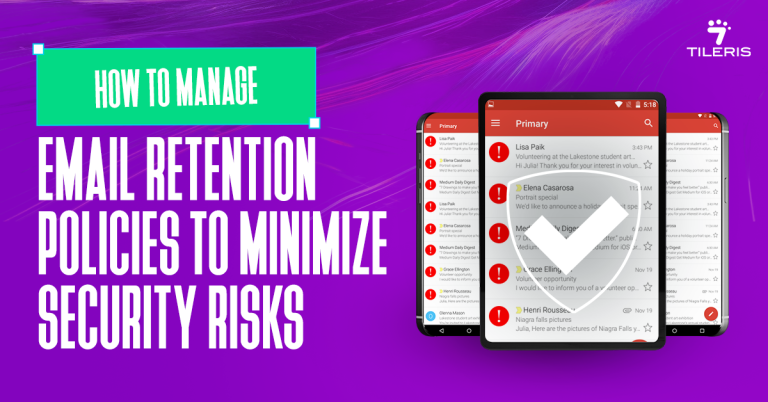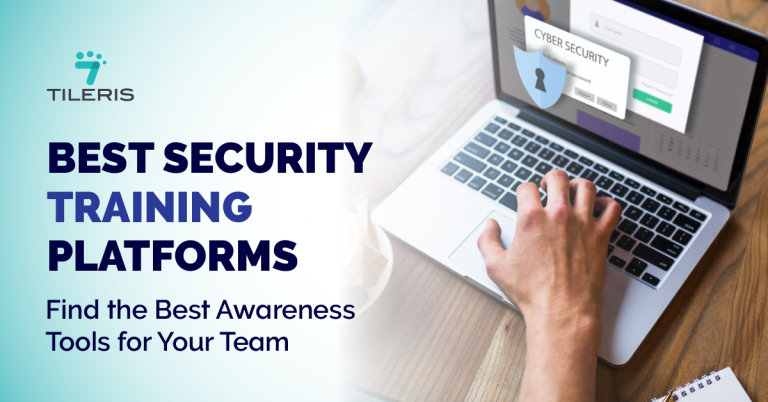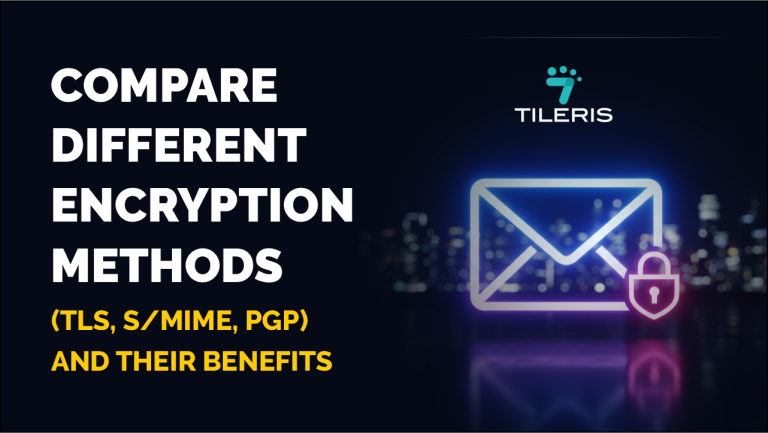Android Security Settings Everyone Gets WRONG
Introduction
Android, as the world’s most popular mobile operating system, offers incredible flexibility and customization. However, this openness, coupled with a diverse ecosystem of devices and app stores, means that Android security requires a proactive approach from its users. While Google and device manufacturers implement robust security features, many users inadvertently leave themselves vulnerable by overlooking or misconfiguring critical security settings. This article will shine a light on these common pitfalls and provide a clear, actionable guide to securing your Android device properly, ensuring your personal data remains private and protected.
Common Security Mistakes
Through extensive research and observation of user habits, several key Android security settings consistently get overlooked, misconfigured, or simply ignored. These common mistakes create significant vulnerabilities that can be easily exploited by malicious actors:
- Weak Passwords or PINs: Relying on simple, easily guessable screen locks or reusing passwords across multiple accounts.
- Ignoring Software Updates: Delaying or neglecting to install crucial Android OS and app updates, leaving devices exposed to known vulnerabilities.
- Overlooking App Permissions: Granting excessive or unnecessary permissions to applications during installation, allowing them broad access to sensitive data or device functions.
- Not Using Two-Factor Authentication (2FA): Failing to enable this critical extra layer of security for Google accounts and other important services.
- Disabled Google Play Protect or Sideloading Apps: Turning off Android’s built-in malware scanning or installing apps from unofficial and untrusted sources.
- Public Wi-Fi Insecurity: Connecting to unsecured public Wi-Fi networks without protection, making data vulnerable to interception.
- Lack of Remote Wipe/Find My Device Setup: Not configuring remote location and data erasure features, leaving lost or stolen devices open to data theft.
A breakdown of the aforementioned security mistakes
Let’s break down each of these common mistakes, explain why they’re critical, and guide you on how to configure them correctly.
Weak Passwords
- What it does: Your screen lock (PIN, pattern, password) is the first barrier to physical access to your device. Accounts also use passwords to protect your data stored in the cloud (like Google Drive, Gmail, etc.).
- Why it’s important: A weak screen lock means anyone with physical access can potentially unlock your phone and access all your sensitive information. Reusing simple passwords across accounts means if one account is breached, all others using the same password are at risk. In 2025, with sophisticated brute-force attacks and credential stuffing, simple passwords are easily compromised.
- How to configure it correctly:
- Screen Lock:
- Go to Settings > Security & privacy > Device unlock > Screen lock. (Path may vary slightly by Android version/manufacturer)
- Choose Password (most secure) or a complex PIN (at least 6 digits, non-sequential). Avoid patterns as they leave smudge trails.
- For passwords, use a mix of uppercase and lowercase letters, numbers, and symbols. Aim for at least 8-12 characters.
- Account Passwords:
- Screen Lock:
Ignoring Software Updates
- What it does: Android OS updates and app updates contain crucial security patches, bug fixes, and performance improvements.
- Why it’s important: Cybercriminals constantly discover new vulnerabilities (known as “zero-day exploits”) in software. Manufacturers and Google release updates to patch these holes. Ignoring updates leaves your device susceptible to these known exploits, making it an easy target for malware, data breaches, and system compromise. As highlighted by the May 2025 Android Security Patch, even seemingly minor font library bugs can lead to critical remote code execution.
- How to configure it correctly:
- Android System Updates:
- Go to Settings > System > Software update (or System update).
- Check for available updates and install them immediately.
- Enable Automatic updates if available (often under a gear icon in the update screen) to ensure your device is always running the latest software.
- App Updates:
- Open the Google Play Store.
- Tap your profile icon (top right).
- Go to Manage apps & device > Updates available.
- Tap Update all or update individual apps.
- Android System Updates:
To enable automatic updates, tap your profile icon > Play Store settings > Network preferences > Auto-update apps and select Over Wi-Fi only or Over any network.
App Permissions: What You Need to Know
- What it does: App permissions dictate what data and device features an app can access (e.g., camera, microphone, location, contacts, storage, SMS).
- Why it’s important: Many apps request more permissions than they actually need to function. Granting unnecessary access can allow malicious apps to spy on you, steal your data, track your location, or even send premium SMS messages without your knowledge.
- How to configure it correctly:
- Review Permissions During Installation: Always pay attention to the permissions an app requests before you install it from the Google Play Store. Question anything that seems excessive for the app’s purpose.
- Post-Installation Review (Permission Manager):
- Go to Settings > Security & privacy > Privacy > Permission manager. (Path may vary)
- Here, you’ll see a list of permission types (e.g., Location, Camera, Microphone, Contacts).
- Tap on each permission type to see which apps have access.
- For any app that has unnecessary access, tap on it and select Don’t allow. For location, choose Allow only while using the app or Ask every time over “Always allow” unless absolutely critical.
- Individual App Permissions:
- Go to Settings > Apps (or Apps & notifications).
- Tap on the specific app you want to check.
- Tap Permissions.
- Review and toggle off any permissions that are not essential for the app’s functionality.
- Privacy Dashboard (Android 12+): Go to Settings > Security & privacy > Privacy > Privacy Dashboard to see a timeline of when apps accessed your microphone, camera, and location. This helps identify suspicious activity.
Two-Factor Authentication
- What it does: 2FA (or MFA – Multi-Factor Authentication) requires a second form of verification in addition to your password when signing into an account. This could be a code from an authenticator app, a text message, a prompt on a trusted device, or a physical security key.
- Why it’s important: Even if a hacker steals your password, they can’t access your account without the second factor. Microsoft reports that 2FA can block 99.9% of automated account compromise attempts. Relying solely on SMS-based 2FA can be risky due to SIM swap attacks; authenticator apps (like Google Authenticator, Authy) or physical security keys are generally more secure.
- How to configure it correctly (for your Google Account):
- Go to Settings > Google > Manage your Google Account.
- Tap the Security tab.
- Under “Signing in to Google,” tap 2-Step Verification.
- Tap Get started and follow the on-screen prompts.
- Prioritize setting up Google Prompts (notifications sent to your signed-in Android devices) and an Authenticator app (like Google Authenticator) as your primary methods. Set up a backup phone number and download backup codes as well.
- Extend to Other Services: Enable 2FA on every online service that offers it, especially banking apps, social media, and email accounts.
Tips and Best Practices for Android Security.
- Use Strong, Unique Passwords and PINs: Never reuse passwords. Use a password manager. For your screen lock, avoid obvious patterns, birthdays, or simple sequences like “1234” or “0000”.
- Enable Two-Factor Authentication (2FA) Everywhere: This is non-negotiable for critical accounts. Prioritize authenticator apps or security keys over SMS for stronger protection.
- Review App Permissions Regularly: Make it a habit to check your app permissions every few months. Delete apps you no longer use, as they can still pose a security risk.
- Keep Your Android OS and Apps Updated: Set both system and app updates to automatic. These updates often contain critical security patches. Don’t ignore update notifications.
- Utilize Google Play Protect: Ensure “Scan apps with Play Protect” is enabled in the Google Play Store settings. Avoid “sideloading” apps (installing APKs from outside the Play Store) unless you are absolutely sure of their source and understand the risks.
- Be Wary of Public Wi-Fi: Always use a Virtual Private Network (VPN) when connecting to public Wi-Fi networks to encrypt your data. Disable “Auto-join Wi-Fi” for unknown networks.
- Set Up Find My Device (and Theft Protection): Go to Settings > Security & privacy > Find My Device and ensure it’s enabled. This allows you to locate, lock, or erase your device remotely if it’s lost or stolen. Some newer Android versions (like Android 15 and above) also offer enhanced “Theft Protection” features that prevent factory resets or disabling Find My Device without device authentication, even if the screen is unlocked.
- Understand Your Privacy Dashboard: Regularly check the Privacy Dashboard (Android 12+) to monitor which apps are accessing your sensitive data (location, camera, microphone) and when. This helps you spot suspicious activity.
- Disable “Install unknown apps” permission: Go to Settings > Apps > Special app access > Install unknown apps. Ensure that this permission is disabled for all apps unless you specifically trust an app to install other apps (which is rare and usually not recommended).
Conclusion
Many Android users inadvertently leave their devices vulnerable by overlooking critical security settings. From using weak screen locks to ignoring essential software updates and granting excessive app permissions, these common mistakes create easy entry points for cybercriminals. However, by taking just a few minutes to adjust these configurations – establishing strong, unique passwords, enabling two-factor authentication, diligently managing app permissions, and ensuring your system is always up-to-date you can dramatically enhance your Android’s security posture.
Taking control of these often-misunderstood Android security settings is not just a recommendation; it’s a vital step towards protecting your personal data and ensuring your digital peace of mind in 2025 and beyond. Empower yourself with these simple changes and transform your Android from a potential weak link into a robust fortress for your digital life.
To take control and build a robust defense for your Android device and your entire digital life, download our free Security Checklist at tileris.com today! And for any specific cybersecurity concerns, from fortifying your mobile security to addressing broader online threats, remember that our experts are on the case, ready to provide dedicated support and consultation for your unique needs.