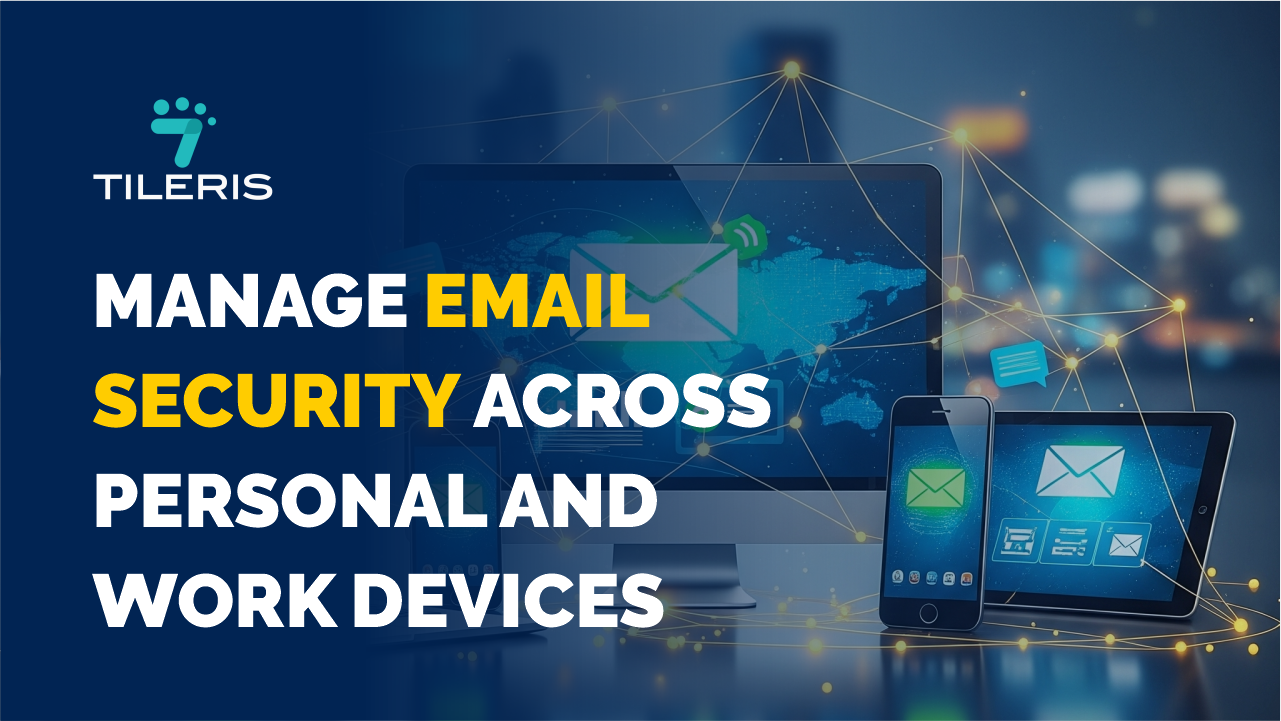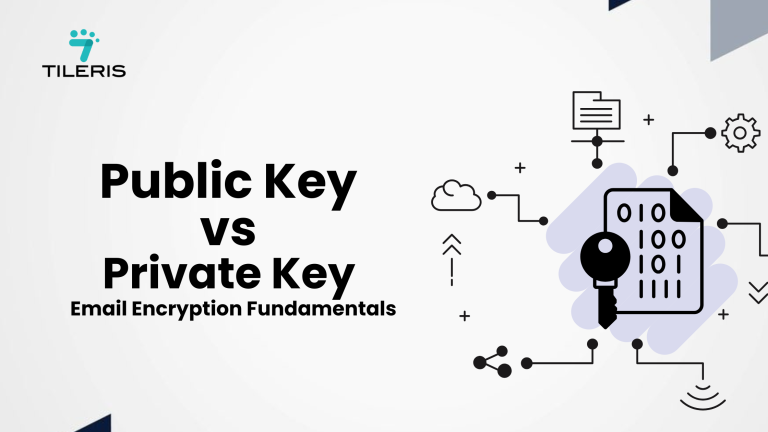Managing Email Across Your Work and Personal Devices
Introduction
Ever found yourself in a café, quickly flipping between a work email that needs urgent attention and a personal message from a friend, all on the same phone? Or maybe you’re a remote worker, using your trusty laptop for both business reports and family video calls. This blurring of lines, while convenient, introduces a set of challenges for email security management.This guide will be your trusted companion, walking you through the best practices for work and personal email security. We’ll share tips on email security management across multiple devices, ensuring your digital peace of mind whether you’re dealing with sensitive client data or sharing holiday photos.
The Reality Check: Why Email Security Matters More Than Ever
In today’s connected world, our email isn’t just a communication tool; it’s the gateway to our entire digital identity. From banking statements to work contracts, our inboxes hold treasures of sensitive information. And with devices like smartphones and tablets becoming our primary ways to access email, we’re constantly on the go, often switching contexts without a second thought.
The “Did I just click a phishing link?” moment is more common than you think. A single tap on the wrong link can lead to compromised accounts, identity theft, or even your company’s data being exposed. This is why email security management isn’t just an IT department’s job; it’s a personal responsibility for everyone who uses email, especially across multiple devices. The risks are real, but so are the solutions.
1. Device Inventory: Checking Your Email Access Points
Before you can truly practice work and personal email security, you need to understand where it lives. Think of your email as a valuable treasure, and all your devices as potential entry points to that treasure. Here’s your first actionable step: Make a simple list of every device you use to access email.
- Your work laptop/desktop: Is it company-issued or your own personal machine used for work?
- Your personal smartphone: Do you check work email on it?
- Your personal tablet: Is it used for both personal and work emails?
- Any shared family computers or tablets: Do you ever log into your email on these?
Once you have these in your email security management schedule, you’ll have a clear picture of your attack surface which is every place where your email is vulnerable. This simple “device inventory” is the foundation for creating effective work and personal email security. It helps you identify where you might have forgotten to apply a security measure or where a personal habit could be putting work data at risk.
2. Account Separation: When to Keep Work and Personal Apart
The ease of using one device for everything is tempting, but it also creates what cybersecurity experts call “device switching anxiety.” “What happens when I check work email on my personal tablet?” This is a common question, and the answer often leans towards separation.
Why separate? Imagine mixing your home keys with your office keys. If one set is compromised, the other will not be safe. The same goes for your digital keys in email security manamanagement. Here’s what actually works for work and personal device security:
- Dedicated Devices (The Standard): If your company provides a device, use it strictly for work. This is the simplest and most secure approach. It keeps sensitive business data completely separate from your personal apps, downloads, and Browse habits.
- Separate Email Applications: If using one phone for both is unavoidable (which it often is!), use different apps for work and personal email. For example, use Microsoft Outlook for your corporate email account and the default Gmail app for your personal one. This helps prevent accidental mixing of data and can limit the impact if one app (or account) is compromised.
- Leverage Containerization: Many companies deploy Mobile Device Management (MDM) solutions for BYOD email policies. These tools create a secure, isolated “container” on your personal device. Think of it as a separate, locked-down section just for work apps and data, preventing them from interacting with your personal apps.
Quick Fact: Never save your work passwords in the same password manager or browser auto-fill system you use for personal accounts. This simple habit protects you from “password fatigue” and creates an essential barrier between your digital lives.
3. Essential Security Layers: Authentication, Encryption, and Monitoring
Building email protection across devices is like building a fortified castle. You need multiple layers of defense to truly keep intruders out.
Authentication: Your Digital ID Card
Your password is your first line of defense in email security management, but it’s like a single lock on your front door. For stronger protection, you need two-factor authentication (2FA). This adds a second layer of verification, like a secret handshake only you know. Even if a hacker manages to steal your password, they still can’t get in without that second piece of information – usually a code sent to your phone or generated by an authenticator app.
You need to set up two-factor authentication on every email account. It takes about 5 minutes per account and significantly reduces the risk of unauthorized access. Consider using password managers for email; they help you generate and store unique, strong passwords for every account, eliminating “password fatigue” and the dangerous habit of reusing passwords. A study by Microsoft found that 2FA blocks over 99.9% of automated account compromise attacks. This isn’t just advice; it’s a game-changer.
Email Encryption: The Digital Lockbox
Email encryption is like putting your message inside a super-secure, digitally locked mailbox. As your email travels across the internet, encryption scrambles its contents, making it unreadable to anyone without the right “key.” Most modern email providers use basic encryption (called TLS) to protect emails in transit, think of it as a secure delivery truck.
However, for true end-to-end encryption (where only the sender and the intended recipient can read the message, even when it’s stored on a server), you might need specialized secure email apps or services. These tools give you complete control over the “keys,” ensuring your sensitive communications remain private from start to finish, whether on your laptop or your tablet.
Monitoring: Your Always-On Security Camera
Even with strong locks and digital encryption, constant vigilance in your work and personal email security is key. You need an “always-on” security camera for your email accounts.
- Real-time Alerts: Set up notifications from your email provider for any suspicious activity, like new logins from unrecognized devices or locations, or password changes.
- Activity Logs: Regularly check your email account’s “recent activity” or “security” logs. Look for any unfamiliar logins or actions you didn’t perform.
- Phishing Protection: Be hyper-aware of phishing protection tactics. On mobile screens, it’s easy to miss subtle clues. Never click on links or open attachments from unknown or suspicious senders. When in doubt, delete it. If it’s from someone you know but seems odd, verify by calling or texting them separately.
4. Choosing Secure Email Clients
The specific email app you choose for your devices is a crucial piece of your email security management across devices. Not all apps prioritize security equally. Always use the official email applications provided by your email service (like Gmail for Google accounts, Outlook for Microsoft) or your device manufacturer (Apple Mail for iPhones/iPads). These are rigorously tested, regularly updated with security patches, and designed to work securely with their respective platforms. Avoid generic or unknown third-party email apps that might have questionable security practices.
Also pay close attention to the permissions an email app requests when you install it. Does an app truly need access to your microphone or location to function as an email client? If an app asks for excessive or irrelevant permissions, it’s a significant red flag. You need to review and revoke unnecessary permissions in your device’s settings to limit potential data exposure.
Ensure your mobile device and all your email applications are set to update automatically. These updates frequently include vital security patches that protect against newly discovered vulnerabilities, keeping your defenses current without constant manual intervention.
5. What to Do When Things Go Wrong
Even with all the best email security management practices, a security incident can happen. Preparing for it beforehand is key to minimizing damage and recovering quickly. Think of this as a fire drill.
Here’s an essential email account recovery and response plan:
- Act Immediately: If you suspect your email account has been compromised (e.g., you can’t log in, you see suspicious activity, or friends report receiving strange emails from you), act fast.
- Change Your Password: Do this from a secure, uncompromised device (like a trusted computer). Make sure it’s a brand new, strong, and unique password.
- Enable/Verify 2FA: If you didn’t have two-factor authentication enabled, set it up immediately. If you did, check that your recovery methods (like backup codes or secondary phone numbers) are still valid and secure.
- Review Account Activity: Log into your email account via a web browser and check the “recent activity,” “security,” or “sent items” sections. Look for any unfamiliar login locations or times, sent emails you didn’t compose, or changes to your settings.
- Notify Your Contacts: If your account was used to send spam or phishing emails, immediately warn your contacts. This helps prevent further spread of the attack and protects them from falling victim.
- Remote Wipe (If Device Lost/Stolen): If your phone or tablet is lost or stolen, use its built-in remote wipe feature (like Apple’s Find My iPhone or Android Device Manager). This allows you to erase all data on the device, including your emails, preventing sensitive information from falling into the wrong hands.
- Report the Incident: For work email, notify your IT department or cybersecurity team immediately. For personal accounts, report the incident to your email provider.
Conclusion
In our increasingly connected world, email security management isn’t a “set it and forget it” task. It’s an ongoing commitment, but it doesn’t have to be overwhelming. Regular, simple maintenance can keep your multi-device email safety top-notch and minimize the risk of a breach. By integrating these simple, actionable practices into your email security management like inventorying your devices, separating accounts where practical, layering on strong authentication and email encryption, choosing secure email apps, practicing safe habits, and establishing clear emergency protocols, you build a great digital defense. Remember, effective email security management isn’t about being a cybersecurity wizard; it’s about applying smart, consistent, and actionable practices.
Ready to take control of your mobile email security management today? For expert guidance on implementing these best work and personal email security practices and securing your entire digital infrastructure, reach out to Tileris. We’re here to help you navigate the complexities of modern cybersecurity with practical, effective solutions tailored to your unique needs.